13
3
I've got data based on over 50+ years for various products. Not all products have data for each year, so the line is not always shown from point to point - Excel bug or is there a work around?
I've created a line and X-Y scatter charts to show the movement (quantity sold) of these products over the years. It works well, except where the data points are too far apart i.e. 1965 and then 1975. For some reason there is no line.
It's not perfect data because of the missing years, but I can live with that, I just want to see the trend, and not just sporadic dots; squares or crosses.
Any help or links greatly appreciated.
Mike
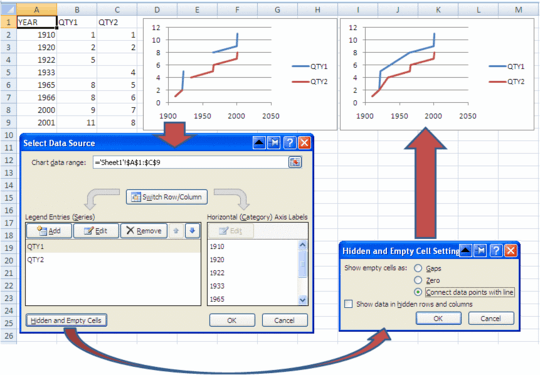
1I've tried the X-Y as well but the same probelms with the missing lines – RocketGoal – 2011-02-17T08:59:07.750