2
1
I have a Canon PIXMA IP4000R printer, with a normal network connector.
I've connected it to the network, and verified with my router that it has an IP address, and responds to pinging while connected and on, and not when unconnected and/or off, so I know I got the right IP address.
Unfortunately, it's a printer I've had a while and I can't find the manual nor the cd that came with it, so any instructions on how to get it set up so that I can print to it over the network I don't have.
I'm hoping someone here can help me with some pointers as to what to set up.
I have Windows Vista x64, and I tried the "Add printer" and selected the network option, it did not find any available printers I could add.
Then I tried first hooking it up over USB, so that it was installed and added to Windows, then I tried adding another port to it, but unfortunately it can't be autodetected what kind of port/driver would suffice, so I'm a bit stumped there as well.
Anyone can give me a hand with this?
Edit: Ok, I found that by pointing my web browser to the IP address of the printer, I got up a web page where I can enable and disable various interfaces, including a wireless network (WIFI) interface, who knew. Unfortunately, it doesn't tell me anything related to how I would configure Windows to actually talk to it.
Edit #2: When I try adding the printer manually, after inputting the IP address, it sits there trying to recognize the TCP/IP port, and then ends up on a dialog that asks me to pick either a standard port (dropdown), or a custom port (dialog). The dropdown lists a lot of choices, unfortunately I don't know which one to pick (and I suspect I'll have to try all the Canon types at some point), and the custom dialog asks me for port number, and 9100 doesn't work.
If I pick the Generic network card (default type in the combo), then it asks me to pick the make and model of printer. After doing that, and getting it to display in the printer list, going to the property pages and asking for printer status just tells me the printer is not responding.
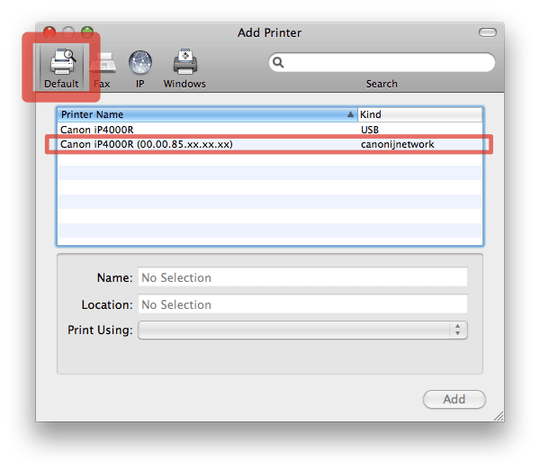
After talking to the printer (I assume), it starts "Recognizing TCP/IP port...", sits there for a while, and ends up asking me which port type the printer is on. I'll augment the question. – Lasse V. Karlsen – 2009-08-09T20:08:59.673
Ok, the printer status still doesn't work but printing works as expected. – Lasse V. Karlsen – 2009-08-09T20:26:27.493
Hmm, I didn't get the port number step last time I did this, though it was HP. – hyperslug – 2009-08-09T20:27:37.273