The Hex-Editor recommended here only works for the 32-bit version of Notepad++. Please see Ian's answer or another answer for a solution which works with a 64-bit version. I personally use HxD instead of a Notepad++ hexeditor because I'm not aware of a Notepad++ hexeditor which supports undo, which is a critical feature for me.
First, install Notepad++. I recommend installing the 64-bit version unless you have a VERY old machine. To find it, scroll down past the 32-bit version. If you know of a better link to the 64-bit version, please suggest it in the comments.
Next, download the latest HexEditor .dll plugin. I downloaded HexEditor_0_9_5_UNI_dll.zip. Do not click the big green download button (HTMLTag_plugin or etc) -- that's an ad and could be some app that's nearly impossible to get rid of.
Finally, open the zip file, select the HexEditor.dll file and place it in the folder
C:\Program Files (x86)\Notepad++\plugins\HexEditor
if you installed the 32-bit version of Notepad++ and
C:\Program Files\Notepad++\plugins\HexEditor
if you installed the 64-bit version. (For older versions of Notepad++, omit the HexEditor folder)
To test if your install was successful, restart Notepad++, and you should see a menu option Plugins -> Hex-Editor -> View in Hex. This will toggle whether you are viewing the file in hex.
The Notepad++ hex editor does not have to undo support, so I no longer use it. (I am still using Notepad++ itself.) Instead, I use HxD, which is both powerful and beginner-friendly.
Thanks to Bálint and momolang momo for pointing out the need for the HexEditor folder in newer versions.
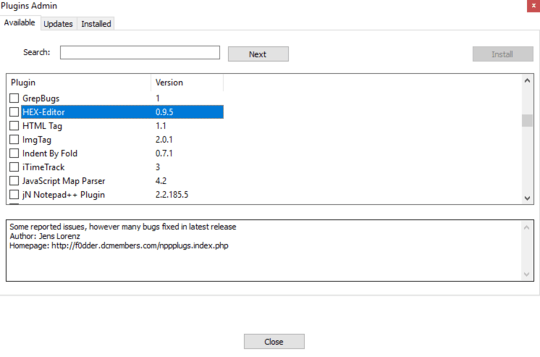
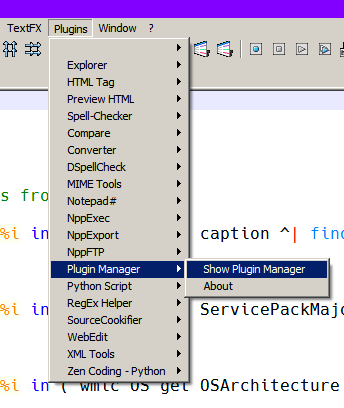
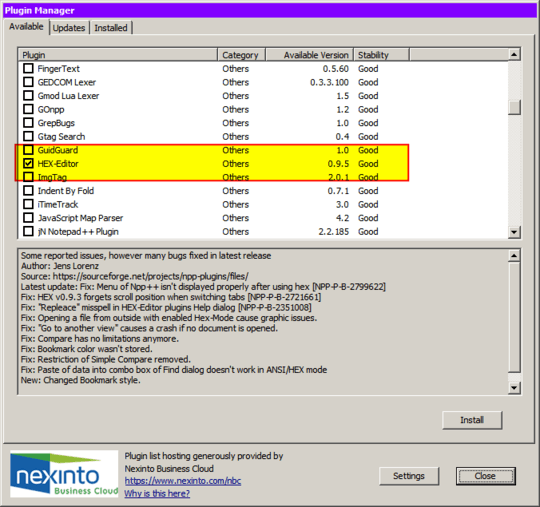
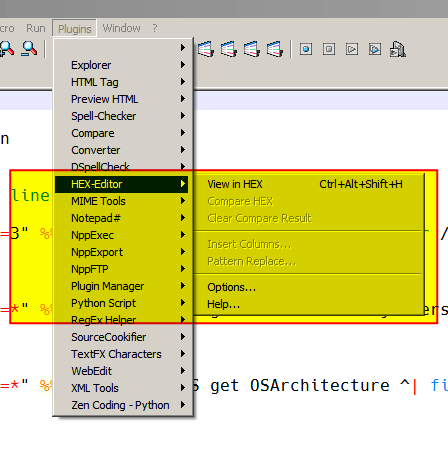
I am using Hex-Editor plugin, and Notepad++ always disable it when upgrading. It's because, in some cases, it display wrong values. You have been warned – Jimbot – 2018-12-05T14:02:18.900
Thanks. HxD looks like an excellent replacement until Hex-Editor is repaired.
– Laurie Stearn – 2019-01-22T05:44:36.863I recommend accepting @Ogglas' answer. – Jeff – 2019-04-19T19:19:18.747