The best way is to set Notepad++ to run as administrator. The problem with that is it breaks the Right Click option. So I made a replacement to the right click option that removes the old one. The nice part of my fix is I added it to the Directory setting in the Registry. So now you can right click on a folder and pick Edit with Notepad++ and it will open all the files in Notepad++ :). I do a lot of VBScript programming. That makes it easy for me to edit all my files making global changes when I come up with a new method of doing something or change an object.
My VBScript backs up the registry keys before it changes them. It does not set Notepad++ as administrator so you have to do that by right clicking on the Notepad++ executable and changing it to run as administrator. I'm starting to research on how to make this a Run as Administrator. When I come up with that I'll edit my post so it gives you the option to edit as Admin or edit normally.
'==========================================================================================
' NAME: New-OpenWithNotepad++(WinVista7).vbs
' EDITED: Kevin Dondrea , Gordos-Dondrea Enterprises and Foundation
' DATE : 8/12/2012
' COMMENT: This script Exports Registry keys and replaced Notepad++ Right Click options.
' Works with Windows Vista and 7. Also works for restricted Win XP accounts.
' WEB LINK:
'==========================================================================================
Option Explicit
' =============== START ADD ADMIN RIGHTS ===============
' This adds the Admin Run Function for Windows Vista and 7
' You must put this at the top below computer and End If at the
' very end of the script
If WScript.Arguments.length = 0 Then
Set objShell = CreateObject("Shell.Application")
objShell.ShellExecute "WScript.exe", """" & _
WScript.ScriptFullName & """" &_
" RunAsAdministrator", , "runas", 1
Else
' Do not forget to add End If at the end of the script
' =============== END ADD ADMIN RIGHTS ===============
On Error Resume Next
' =============== START CONSTANT VARIABLES ===============
Const HKEY_CLASSES_ROOT = &H80000000
Const HKEY_CURRENT_USER = &H80000001
Const HKEY_LOCAL_MACHINE = &H80000002
Const HKEY_USERS = &H80000003
' =============== END CONSTANT VARIABLES ===============
' =============== START DIM VARIABLES ===============
Dim objFSO, objWrite2File, objShell, objReg, objRegistry, objWshShell
Dim strDate, strTime, strTime2, strFileName, strOpenFile
Dim strComputer, strCommand, strHostName, strUserName
Dim intRC, strKeyPath, strValueName, strValue
' =============== END DIM VARIABLES ===============
' --------------------------------------------------------------------------
' =============== START COMPUTER NAME, TIME and DATE ===============
strComputer = "."
' Reads registry for Computer Name
Set objShell = CreateObject("WScript.Shell")
' Edit or Add with Registrry Object
Set objReg=GetObject("winmgmts:{impersonationLevel=impersonate}!\\" & _
strComputer & "\root\default:StdRegProv")
' Same as above but used only to delete registry key
Set objRegistry=GetObject("winmgmts:\\" & _
strComputer & "\root\default:StdRegProv")
strHostName = objShell.RegRead ("HKLM\SYSTEM\CurrentControlSet\Services\" & _
"Tcpip\Parameters\Hostname")
strUserName = objShell.RegRead ("HKLM\SOFTWARE\Microsoft\Windows NT\" & _
"CurrentVersion\Winlogon\DefaultUserName")
' Retreives Date and Time
strTime = Right("0" & Hour(now()), 2) & Right("00" & _
Minute(Now()), 2) & Second(Now())
strTime2 = Right("0" & Hour(now()), 2) & ":" & Right("00" & ":" & _
Minute(Now()), 2) & ":" & Second(Now())
strDate = Right("0" & Month(now()), 2) & "-" & Right("00" & _
Day(Now()), 2) & "-" & Year(Now())
' -----------------------------------------------------------
' =============== START BACKUP OF REGISTRY KEYS USED FOR ===============
' Original Command
' strCommand = "regedit /e <FilePath> <RegKey>"
' Local Machine ......
strCommand = "regedit /e " & strHostName & "-" & strDate & "-" & _
strTime & "-BackupLM-Notepad++.reg " & _
"""HKEY_LOCAL_MACHINE\SOFTWARE\Classes" & _
"\CLSID\{00F3C2EC-A6EE-11DE-A03A-EF8F55D89593}"""
Set objWshShell = WScript.CreateObject("WScript.Shell")
intRC = objWshShell.Run(strCommand, 0, TRUE)
If intRC <> 0 then
WScript.Echo "Error returned from exporting Registry: " & intRC
Else
WScript.Echo "No errors returned from exporting the Registry file"
End If
' =============== END BACKUP OF REGISTRY KEYS USED FOR ===============
' -----------------------------------------------------------
' =============== START NEW OPEN * SHELL COMMAND ===============
' Name of Registry Entry Key\Path
strKeyPath = "*\shell\Edit With Notepad++\command"
objReg.CreateKey HKEY_CLASSES_ROOT,strKeyPath
' Name of Registry Entry String
strValueName = ""
strValue = "C:\progra~1\notepad++\notepad++.exe %1"
objReg.SetStringValue HKEY_CLASSES_ROOT,strKeyPath,NULL,strValue
' =============== START NEW OPEN DIRECTORY SHELL COMMAND ===============
' Name of Registry Entry Key\Path
strKeyPath = "Directory\shell\Edit With Notepad++\command"
objReg.CreateKey HKEY_CLASSES_ROOT,strKeyPath
' Name of Registry Entry String
strValueName = ""
strValue = "C:\progra~1\notepad++\notepad++.exe %1"
objReg.SetStringValue HKEY_CLASSES_ROOT,strKeyPath,NULL,strValue
' -----------------------------------------------------------
strKeyPath = "*\shellex\ContextMenuHandlers\ANotepad++"
objRegistry.DeleteKey HKEY_CLASSES_ROOT,strKeyPath
strKeyPath = "SOFTWARE\Classes\CLSID\{00F3C2EC-A6EE-11DE-A03A-EF8F55D89593}\Settings"
objRegistry.DeleteKey HKEY_LOCAL_MACHINE,strKeyPath
' Ending Message
MsgBox"Notepad++ Right-Click Settings" & VbCrLf & _
"Have Been Created", ,"Click OK To Close Window"
' Cleans up Variables From Memory
Set objFSO = Nothing
Set objWrite2File = Nothing
Set objShell = Nothing
Set objReg = Nothing
Set objRegistry = Nothing
Set objWshShell = Nothing
Set strDate = Nothing
Set strTime = Nothing
Set strTime2 = Nothing
Set strFileName = Nothing
Set strOpenFile = Nothing
Set strComputer = Nothing
Set strCommand = Nothing
Set strHostName = Nothing
Set strUserName = Nothing
Set intRC = Nothing
Set strKeyPath = Nothing
Set strValueName = Nothing
Set strValue = Nothing
End If
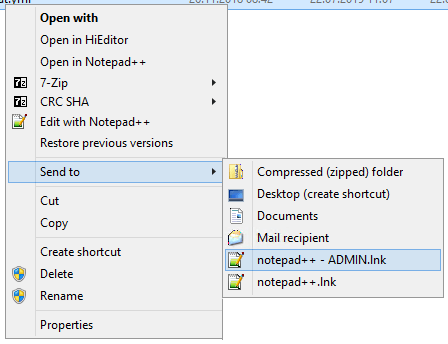
and like https://superuser.com/a/1462628/193963 put both shortcuts to the shell sendto menu
– Bernhard – 2019-07-22T11:29:10.3802We can improve on this by making a copy of the Notepad++ exe file, and setting only the copy to run as administrator. This way, the regular notepad++ won't prompt you every time. – Joel Coehoorn – 2012-12-19T17:31:50.983
8@JoelCoehoorn That can be done via a shortcut instead of a full copy of the exe (go to the
Advanced...button on theShortcuttab of the shortcut's properties window to enable it), that way if you update notepad++ it will update both your non elevated and your elevated shortcuts. – Scott Chamberlain – 2012-12-31T20:37:56.450