0
2
How to remove the grey pin icons from Quick Access in File Explorer in Windows 10?
- So that they are transparent or turned off.
- Use of registry, hack or any means welcome, the simpler the better, prefer not to use a program if possible.
- Means of reverting.
- The only purpose is to decluter the user interface.
- Windows 10 Pro Version 1803
Research:
- The icon is located in: C:\Windows\System32\imageres.dll
- Similar SU post here for Quick Access icon change via registry
Following on from that, searched through the registry for imageres.dll,-5100
HKLM\SOFTWARE\Microsoft\Windows\CurrentVersion\Explorer\CommandStore\shell\Windows.PinToHome HKLM\SOFTWARE\WOW6432Node\Microsoft\Windows\CurrentVersion\Explorer\CommandStore\shell\Windows.PinToHome Explorer Handler {70438d09-456a-4a6f-86fe-1c1a3afc699e} Icon %SystemRoot%\System32\imageres.dll,-5100Have tried editing the icon location as Trusted Installer using PowerRun_x64.exe, to change it to a new transparent icon, such as with .reg file:
Windows Registry Editor Version 5.00 [HKEY_LOCAL_MACHINE\SOFTWARE\Microsoft\Windows\CurrentVersion\Explorer\CommandStore\shell\Windows.PinToHome] "Icon"="C:\\Settings\\Icons\\blank.ico"though no change occurred in file explorer.
PowerRun is a portable freeware to launch regedit.exe , Cmd.exe or other software with the same privileges as the TrustedInstaller / Nt Authority/ System.
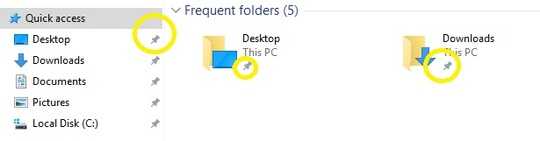
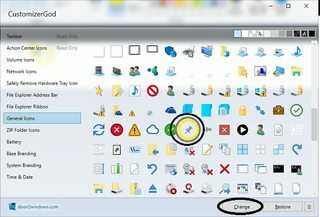


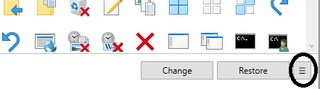
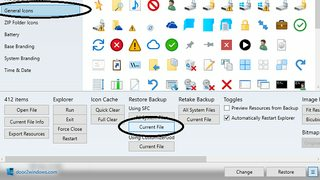

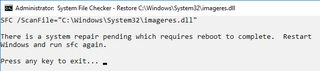
1I think that this will work, but it will undo pin icons for all of Windows, not only for Quick Access. – harrymc – 2019-06-13T13:34:00.270
@harrymc Good point, what else is the pin icon used for? – Under A Tree – 2019-06-14T01:09:36.233
Can't say, just pointing this out. – harrymc – 2019-06-14T05:50:35.383