1
Description of the problem: I am not able to connect through Remote Desktop Connection to access Computer A from Computer B. More specifically, when I am on Computer B, I am not able to access Computer A through Remote Desktop Connection. I was asked to provide username and password, but I kept getting told by a "Windows Security" window that said: "Your credentials did not work."
Observation 1: I was able to access Computer B from Computer A. (The other way around.)
Observation 2: The only difference as I can tell, is that: I used a Microsoft Account to log-in (locally and natively) on Computer B, and used a username alone to log-in on Computer A. The usernames on the two computers (locally speaking) are:
Computer A: DESKTOP-XXX/username
Computer B: username@hotmail.com
Both computers are running Windows 10 Pro.
Observation 3: I have made sure that the there is no firewall between the two computers. (They are connected through a Ethernet switch in my home network, connecting to the outside world through the home router.)
Question: what has been going wrong? Do I have to assign and use the same Microsoft Account on Computer A? I have made sure that the password has been correct all the times, but the problem is persistent: I cannot connect from Computer B to Computer A, yet I can connect from Computer A to Computer B.
PS: I has also asked the same question in the TechNet forum, yet I am not counting on it quite a lot. Ref url.
Additional Information
The address for Computer A and B
As I only have dynamic IP on both machines, I used No-IP's service. Thus, for the two computers, for example: * Address for Computer A: computer-A.ddns.net * Address for Computer B: computer-B.ddns.net
Additional Experiments
Shutting down Computer B
When I shut down Computer B, using the address computer-B.ddns.net to connect still gets me the same error message (as in the screenshot above).
Getting a different IP for Computer B
Per the initial experiment, two computers are hosted in the same home network. Thus, the public IP for the two machines should be the same. To get Computer B a different IP, I disconnect the machine from the home network and used the Personal Hotspot on my phone. This time, I get a new error message:
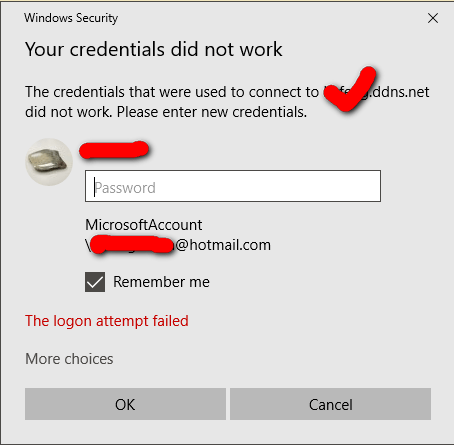
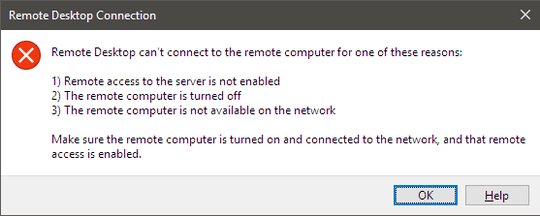
1You need to specifcy the account on Comtpuer A. Use "DESKTOP-XXX/username" as the username, and the password associated with that account, as the credentials to use when connecting. Set those in your RDP client/connectoid. – Ƭᴇcʜιᴇ007 – 2017-06-24T17:28:37.623
@Ƭᴇcʜιᴇ007: I provided the credentials on the local Computer A to no avail. Could you clarify where does such error message (the screenshot) is coming from? Should it be the remote machine (Computer B) or the local machine (Computer A)? Note, I had the error when trying to connect from Computer A to Computer B, and there is no such user "DESKTOP-XXX/username" on Computer B. – llinfeng – 2017-06-24T17:36:21.297
2@llinfeng the slash is the other way around: PC-NAME\username. Also the username is NOT the full email address. And it will only work if that user is set as local administrator on that computer or was added to the Remote Desktop users group (aka, has permissions) if the user never logged in on that machine before, it will not work by default. – LPChip – 2017-06-24T17:53:55.240