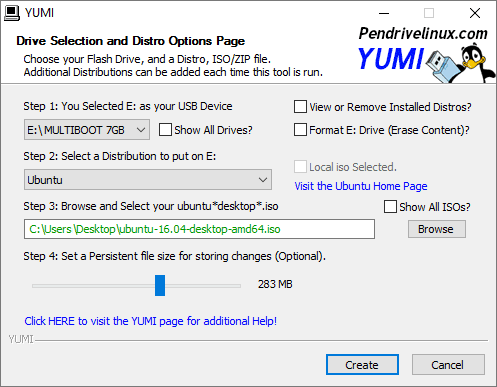7
9
I've found a guide here: http://www.pendrivelinux.com/boot-multiple-iso-from-usb-multiboot-usb/
And found this menu.lst in my flash drive, which seems to be the one that I'm seeing when I boot using my flash drive:
# This Menu Created by Lance http://www.pendrivelinux.com
# Ongoing Suggested Menu Entries and the Suggestor are noted!
default 0
timeout 30
color NORMAL HIGHLIGHT HELPTEXT HEADING
splashimage=(hd0,0)/splash.xpm.gz
foreground=FFFFFF
background=0066FF
title Memtest86+
find --set-root /memtest86+-4.00.iso
map --mem /memtest86+-4.00.iso (hd32)
map --hook
root (hd32)
chainloader (hd32)
# Suggested by madprofessor
title Boot Clonezilla
root (hd0,0)
kernel /clonezilla/live/vmlinuz live-media-path=clonezilla/live bootfrom=/dev/sd boot=live union=aufs noprompt ocs_live_run="ocs-live-general" ocs_live_extra_param="" ocs_live_keymap="" ocs_live_batch="no" ocs_lang="" vga=791 ip=frommedia
initrd /clonezilla/live/initrd.img
title Parted Magic 4.9 (Partition Tools)
find --set-root /pmagic-4.9.iso
map /pmagic-4.9.iso (hd32)
map --hook
root (hd32)
chainloader (hd32)
# Suggested by Deb
title Partition Wizard 4.2 (Partition Tools)
find --set-root /pwhe42.iso
map /pwhe42.iso (hd32)
map --hook
root (hd32)
chainloader (hd32)
title Balder DOS image (FreeDOS)
map --unsafe-boot /balder10.img (fd0)
map --hook
chainloader --force (fd0)+1
rootnoverify (fd0)
# Suggested by Szymon Silski
title Linux Mint 8
find --set-root /LinuxMint-8.iso
map /LinuxMint-8.iso (0xff)
map --hook
root (0xff)
kernel /casper/vmlinuz file=/cdrom/preseed/mint.seed boot=casper persistent iso-scan/filename=/LinuxMint-8.iso splash
initrd /casper/initrd.lz
title Ubuntu 10.04
find --set-root /ubuntu-10.04-desktop-i386.iso
map /ubuntu-10.04-desktop-i386.iso (0xff)
map --hook
root (0xff)
kernel /casper/vmlinuz file=/cdrom/preseed/ubuntu.seed boot=casper persistent iso-scan/filename=/ubuntu-10.04-desktop-i386.iso splash
initrd /casper/initrd.lz
title Xubuntu 10.04 (XFCE Desktop)
find --set-root /xubuntu-10.04-desktop-i386.iso
map /xubuntu-10.04-desktop-i386.iso (0xff)
map --hook
root (0xff)
kernel /casper/vmlinuz file=/cdrom/preseed/xubuntu.seed boot=casper persistent iso-scan/filename=/xubuntu-10.04-desktop-i386.iso splash
initrd /casper/initrd.lz
title Kubuntu 10.04 (KDE Desktop)
find --set-root /kubuntu-10.04-desktop-i386.iso
map /kubuntu-10.04-desktop-i386.iso (0xff)
map --hook
root (0xff)
kernel /casper/vmlinuz file=/cdrom/preseed/kubuntu.seed boot=casper persistent iso-scan/filename=/kubuntu-10.04-desktop-i386.iso splash
initrd /casper/initrd.lz
# Suggested by Ambriel
title Lubuntu 10.04 (LXDE Lightweight Desktop)
find --set-root /lubuntu-10.04.iso
map /lubuntu-10.04.iso (0xff)
map --hook
root (0xff)
kernel /casper/vmlinuz file=/cdrom/preseed/lubuntu.seed boot=casper persistent iso-scan/filename=/lubuntu-10.04.iso splash
initrd /casper/initrd.lz
title Ubuntu 10.04 Netbook Remix (NetBook Distro)
find --set-root /ubuntu-10.04-netbook-i386.iso
map /ubuntu-10.04-netbook-i386.iso (0xff)
map --hook
root (0xff)
kernel /casper/vmlinuz file=/cdrom/preseed/netbook-remix.seed boot=casper persistent iso-scan/filename=/ubuntu-10.04-netbook-i386.iso splash
initrd /casper/initrd.lz
title Ubuntu 10.04 Server Edition Installer (32 bit Installer Only)
find --set-root /ubuntu-10.04-server-i386.iso
map /ubuntu-10.04-server-i386.iso (0xff)
map --hook
root (0xff)
kernel /install/vmlinuz file=/cdrom/preseed/ubuntu-server.seed boot=install iso-scan/filename=/ubuntu-10.04-server-i386.iso splash
initrd /install/initrd.gz
title Ubuntu 9.10
find --set-root /ubuntu-9.10-desktop-i386.iso
map /ubuntu-9.10-desktop-i386.iso (0xff)
map --hook
root (0xff)
kernel /casper/vmlinuz file=/cdrom/preseed/ubuntu.seed boot=casper persistent iso-scan/filename=/ubuntu-9.10-desktop-i386.iso splash
initrd /casper/initrd.lz
title Xubuntu 9.10
find --set-root /xubuntu-9.10-desktop-i386.iso
map /xubuntu-9.10-desktop-i386.iso (0xff)
map --hook
root (0xff)
kernel /casper/vmlinuz file=/cdrom/preseed/xubuntu.seed boot=casper persistent iso-scan/filename=/xubuntu-9.10-desktop-i386.iso splash
initrd /casper/initrd.lz
title Kubuntu 9.10
find --set-root /kubuntu-9.10-desktop-i386.iso
map /kubuntu-9.10-desktop-i386.iso (0xff)
map --hook
root (0xff)
kernel /casper/vmlinuz file=/cdrom/preseed/kubuntu.seed boot=casper persistent iso-scan/filename=/kubuntu-9.10-desktop-i386.iso splash
initrd /casper/initrd.lz
# Ubuntu Server and Netbook Remix suggested by Wojciech Holek
title Ubuntu 9.10 Server Edition Installer (Installer Only)
find --set-root /ubuntu-9.10-server-i386.iso
map /ubuntu-9.10-server-i386.iso (0xff)
map --hook
root (0xff)
kernel /install/vmlinuz file=/cdrom/preseed/ubuntu-server.seed boot=install iso-scan/filename=/ubuntu-9.10-server-i386.iso splash
initrd /install/initrd.gz
title Ubuntu 9.10 Netbook Remix (NetBook Distro)
find --set-root /ubuntu-9.10-netbook-remix-i386.iso
map /ubuntu-9.10-netbook-remix-i386.iso (0xff)
map --hook
root (0xff)
kernel /casper/vmlinuz file=/cdrom/preseed/netbook-remix.seed boot=casper persistent iso-scan/filename=/ubuntu-9.10-netbook-remix-i386.iso splash
initrd /casper/initrd.lz
title Ubuntu 9.10 Rescue Remix (Recovery Tools)
find --set-root /ubuntu-rescue-remix-9-10-revision1.iso
map /ubuntu-rescue-remix-9-10-revision1.iso (0xff)
map --hook
root (0xff)
kernel /casper/vmlinuz file=/cdrom/preseed/ubuntu.seed boot=casper iso-scan/filename=/ubuntu-rescue-remix-9-10-revision1.iso splash
initrd /casper/initrd.lz
title DSL 4.4.10
find --set-root /dsl-4.4.10-initrd.iso
map --mem /dsl-4.4.10-initrd.iso (hd32)
map --hook
root (hd32)
chainloader (hd32)
title AVG Rescue CD (Anti-Virus + Anti-Spyware)
find --set-root /avg_arl_en_90_100114.iso
map /avg_arl_en_90_100114.iso (hd32)
map --hook
chainloader (hd32)
title Ultimate Boot CD 4.11
find --set-root /ubcd411.iso
map /ubcd411.iso (hd32)
map --hook
chainloader (hd32)
title OphCrack XP 2.3.1 (XP Password Cracker)
find --set-root /ophcrack-xp-livecd-2.3.1.iso
map /ophcrack-xp-livecd-2.3.1.iso (0xff)
map --hook
root (0xff)
kernel /boot/bzImage rw root=/dev/null vga=normal lang=C kmap=us screen=1024x768x16 autologin
initrd /boot/rootfs.gz
title OphCrack Vista 2.3.1 (Vista Password Cracker)
find --set-root /ophcrack-vista-livecd-2.3.1.iso
map /ophcrack-vista-livecd-2.3.1.iso (0xff)
map --hook
root (0xff)
kernel /boot/bzImage rw root=/dev/null vga=normal lang=C kmap=us screen=1024x768x16 autologin
initrd /boot/rootfs.gz
# Suggested by Greg Steer
title Offline NT Password & Registy Editor
find --set-root /cd080802.iso
map /cd080802.iso (hd32)
map --hook
chainloader (hd32)
title SliTaz 2.0
find --set-root /slitaz-2.0.iso
map --mem /slitaz-2.0.iso (hd32)
map --hook
chainloader (hd32)
title Riplinux 9.3
find --set-root /RIPLinuX-9.3.iso
map --heads=0 --sectors-per-track=0 /RIPLinuX-9.3.iso (0xff) || map --heads=0 --sectors-per-track=0 --mem /RIPLinuX-9.3.iso (0xff)
map --hook
chainloader (0xff)
# Suggested by Sunny
title YlmF (Windows Like OS)
find --set-root /YlmF_OS_EN_v1.0.iso
map /YlmF_OS_EN_v1.0.iso (0xff)
map --hook
root (0xff)
kernel /casper/vmlinuz file=/cdrom/preseed/ubuntu.seed boot=casper persistent iso-scan/filename=/YlmF_OS_EN_v1.0.iso splash
initrd /casper/initrd.lz
# Suggested by Martin Andersson
title DBAN 1.0.7 (Drive Nuker)
find --set-root /dban-1.0.7_i386.iso
map --mem /dban-1.0.7_i386.iso (hd32)
map --hook
root (hd32)
chainloader (hd32)
# Suggested by Robin McGough
title xPUD 0.9.2 (NetBook Distro)
find --set-root --ignore-floppies --ignore-cd /xpud-0.9.2.iso
map --heads=0 --sectors-per-track=0 /xpud-0.9.2.iso (hd32)
map --hook
chainloader (hd32)
title Puppy 4.3.1
find --set-root /puppy/pup-431.sfs
kernel /puppy/vmlinuz
initrd /puppy/initrd.gz
# Suggested by Relst
title Run a Linux OS from the Internet
kernel /gpxe.lkrn
I also put some .iso files for os installers (Windows xp sp2 and Ubuntu 10.04) But they didn't show up in the list when I booted
Do I need to:
- extract the .iso files and put in in their respective folders?
- Add the os that I added on the
menu.lst? - How do I add the iso image(os) in the
menu.lst?
Before adding the .iso files I first made a folder named Windows xp sp2 then placed the .iso files in there. Please help, I think I need to add the folder name or the file name on the menu.lst but I don't know how