I've been struggling with this issue for a while now myself. Same scenario, same dilemma. Not much help online either, had to experiment around (even had a couple bluescreens) until I found a solution.
With the Fall Creators Update, Microsoft broadsided everybody by forcing us all to use their new "Default Switch". The problem comes from the fact that said switch monopolizes one of your NICs by creating a NAT over the "Internet Connection Sharing" service. If you only had one NIC then you're out of luck connecting an external virtual switch. While it will let you do so, it results in the download speeds you're seeing. Internally something funky is going on with the NAT, but as for what I don't know.
The following does work though to get the intended end result:
- Create an internal switch
- Assign the assoc. virtual ethernet adapter for the switch with a static IP not in your DHCP range ( ex:
192.168.1.1 ) and a subnet mask.
- Select both your NIC and the adapter from step #2 and add them to a bridge
The end result will be that your VMs are on your external network and receiving IP addresses from DHCP, while your host shouldn't be impaired in any fashion as far as I can tell.
If you want to add more "pseudo-external" switches just do steps #1 and #2 and add them to the existing bridge.
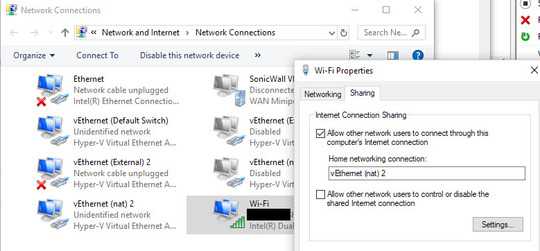
1After updating to Windows 10 1809, I've had exactly the same problem (also with a "Realtek PCIe GBE Family Controller"), except that down speed was fine and up speed got reduced to less than 1 Mbps. Updating the device driver through "Device Manager" fixed the issue. – Heinzi – 2018-11-16T13:12:19.517