34
9
I am currently working with a large list of IP addresses (thousands of them).
However, when I sort the column containing the IP addresses, they don't sort in a way that is intuitive or easy to follow.
For example, if I enter IP Addresses as follows:
And then if I sort in ascending order I get this:
Is there a way for me to format the cells so that, for example, an IP address of 17.255.253.65 appears after 1.128.96.254 and before 103.236.162.56 when sorted in ascending order?
If not, is there another way for me to achieve this ultimate aim?
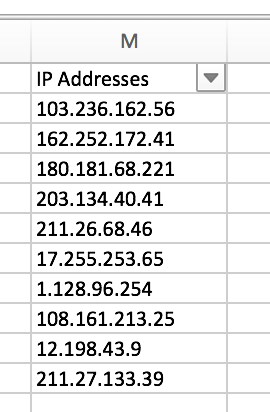
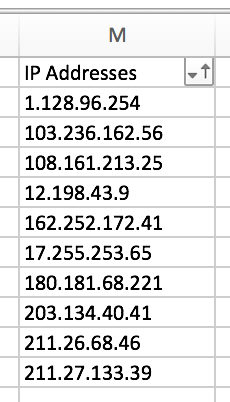

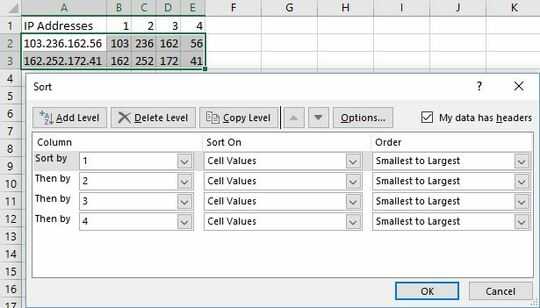
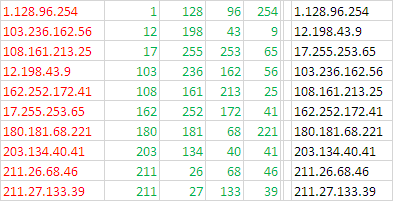
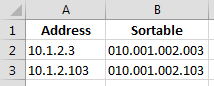
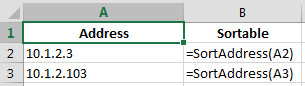
3Sorting isn't affected by cell formatting. – Blackwood – 2017-12-24T00:18:17.880
1That's interesting - I was pretty sure that a cell's format would affect sorting in some cases and thought maybe this was one of those. Thanks for the clarification! – Monomeeth – 2017-12-24T00:27:36.570
1And Bruce help you if any of this needs to handle IPv6 addresses! – Criggie – 2017-12-25T10:06:47.857