I had the exact same issue on an Acer notebook with an Intel graphics driver. Simply disabling the feature was not enough, since the keys are still captured and not passed to the system afterwards, even if the rotation did not happen.
That means I was still not able to use this key combination in any other software, because it won't receive the shortcut.
To solve this I opened the Intel graphics properties page, enabled shortcuts, changed all available shortcuts from Ctrl+Alt+(some key) to Ctrl+Shift+(some key), and finally deactivated it again.
This way the Ctrl+Alt combination is captured only for the F8 key, which can't be changed, and all other shortcuts are captured by the software I wanted to use (like Eclipse or PHPStorm) - I rarely use the other combination, so this was a valid solution for me.
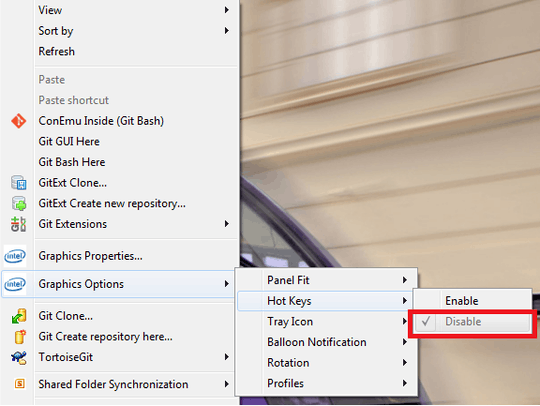
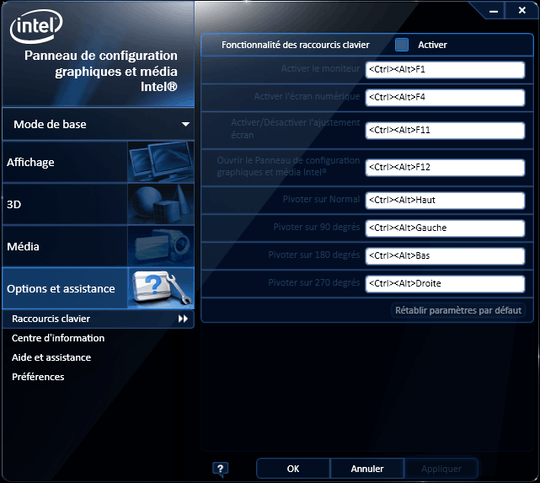
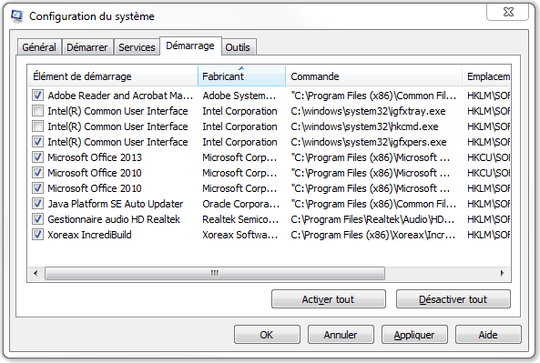
One of the worst shortcuts ever, which is confusing so many users who hit those keys accidentially and do not know how to get back to the default view. – Kai Noack – 2020-02-07T10:28:49.297