19
2
I have HP's Bang & Olufsen stuff factory installed. This appears to be built on top of Realtek HD Audio manager, yet the sound manager is still B&O. I want to disable the realtek notification every time I un/plug anything from/into audio jack. I can't find any jack detection options on my comp.
Disabling the notification in Windows settings disables until a restart of the computer. I couldn't find any way to change windows notifications besides the Windows 10 settings app which clearly has some issue that's causing this problem.
I have this HP laptop running Windows 10 Home Version 1511 Build 10586.29. I'd prefer not having to switch audio drivers if possible.
Any ideas how to permanently disable this notification?
(To be clear, I only want to disable this one notification and no others. I know that I can disable all Windows notifications but I do not want to do so).
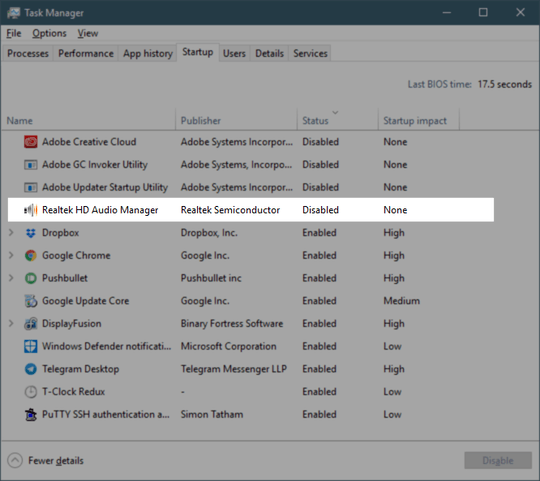
Thanks! I see that MS added this functionality in one of the latest updates; when I posted the question this option did not exist. Will mark this as the answer for posterity. – joepin – 2017-03-23T00:36:28.150