If any still have the problem of update windows 8.1 not showing the updates or keep searching for hours without any result. I checked this :https://www.howtogeek.com/247380/how-to-fix-windows-update-when-it-gets-stuck/ as i am on a laptop that had to do the factory install of windows 8 and did the upgrade to windows 8.1 and after finishing all. It shows the updates from year 2014 to the date of 15/5 and couldn't find any other updates through search manually,so used the url up to fix it. Hope this help whoever suffer from same issue as i did.
From the link:
Windows includes a built-in troubleshooter that may be able to help fix a stuck update. It’s the easiest method to try, so go ahead and run it first. The troubleshooter performs three actions:
- It shuts down Windows Update Services.
- It renames the C:\Windows\SoftwareDistribution folder to
C:\Windows\SoftwareDistribution.old , essentially clearing the
Windows Update download cache so that it can start over.
- It restarts the Windows Update Services.
To run the troubleshooter:
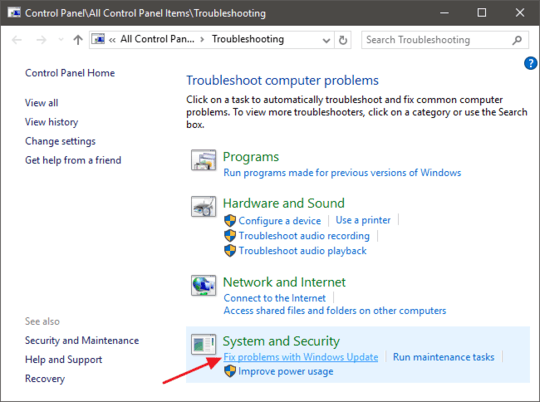
- Search for “troubleshooting” in the start menu and then click on the "Troubleshooting (control panel)" option.
- In the Control Panel list of troubleshooters, in the “System and
Security” section, click “Fix problems with Windows Update.”
- In the Windows Update troubleshooting window, click “Advanced.”
- In the advanced settings, make sure that the “Apply repairs
automatically” check box is enabled, click “Run as administrator”
and then click Next. Giving the tool administrative privileges helps
ensure that it can delete files in the download cache.
If running the troubleshooter didn't work, you can try a third party tool called "WSUS Offline Update". This tool will download available Windows Update packages from Microsoft and install them. Run it once, have it download those updates and install them, and Windows Update should work normally afterwards.
To use this tool, you must first download and extract it.
Once downloaded and extracted, open WSUS and select the version of Windows you’re using–“x64 Global” if you’re using a 64-bit edition or “x86 Global” if you’re using a 32-bit edition. After you do, click “Start” and WSUS Offline Update will download updates.
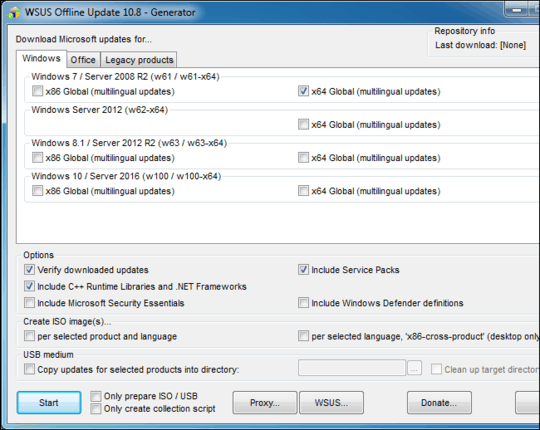
After the updates are done downloading, open the “client” folder in the WSUS Offline folder and run the UpdateInstaller.exe application. Click “Start” to install the downloaded updates. After the tool finishes installing the updates, Windows Update should work normally again.

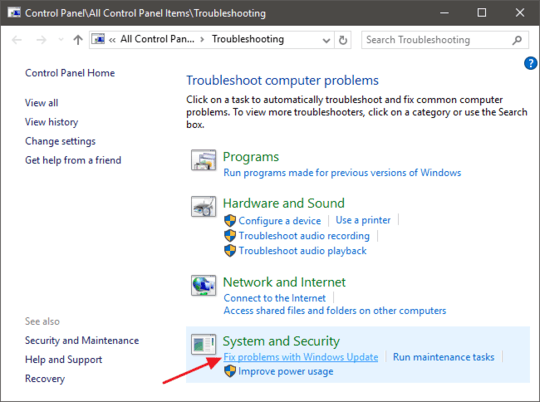
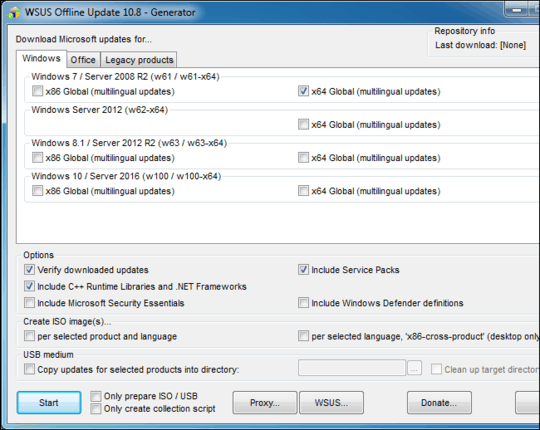
This is a little bit few information, don't you mean? – duDE – 2015-06-01T14:19:33.593
2May I ask what you mean by that? – GoodPie – 2015-06-01T14:20:14.940
Try the Microsoft FIXIT software – Moab – 2015-06-01T14:23:44.147
"Microsoft fix it does not apply to your operating system or application version" – GoodPie – 2015-06-01T14:26:07.817
1
Moab accidentally gave you the Win7 link to that page, here's the Win8 version of that link (you could also have just hit the drop down arrow and picked "Windows 8.1")
– Ƭᴇcʜιᴇ007 – 2015-06-01T15:34:23.307OK this is the same program I ran before posting this (see in original post). It claims to have fixed things but I still have issues updating. – GoodPie – 2015-06-02T00:03:40.987
@ReallyGoodPie: Try this.
– Karan – 2015-06-02T09:32:32.273Log Files: CBS, dism.
Still scanning for update.
https://superuser.com/questions/1120602/cannot-install-any-updates-on-clean-windows-8-1 and https://superuser.com/questions/1103966/windows-update-doesnt-work-on-window-8-1 and https://superuser.com/questions/1189623/how-to-fix-windows-8-1-update-hanging and https://superuser.com/questions/1396051/windows-update-problems-after-fresh-windows-8-1-install and https://answers.microsoft.com/en-us/windows/forum/windows8_1-update/windows-8-update-searches-forever-solved/71976680-ccc5-4bd6-bfe5-f2f46ae7c734 – caw – 2019-05-02T06:53:27.187