8
4
I have a laptop, which was running Windows 8.1 x64 without any problems. Now with Windows 10 x64 installed, Task Manager constantly shows unusual CPU usage by "System" and "System interrupts". To solve this, I already tried the following, without success:
- Disabling and uninstalling all non-essential drivers.
- Installing newer drivers than the ones that were automagically installed (if available).
- Disabling/enabling fast boot option.
- Disabling all of the non-essential services.
- Sysprep.
- Resetting BIOS to defaults and various combinations of settings.
- Flashing BIOS to the latest available version.
- Clean install from the same media that I use for other PCs.
- Installing all of the updates offered in Windows Update to this day.
- Windows Performance Recorder / Analyzer.
I'm not very familiar with Windows Performance Analyzer, so I'm hoping someone here can point me in the right direction - what exactly should I look for, to figure out which device/driver is the culprit. Or, if there's any other approach to figuring out this problem?
For the brave souls, here's my trace file from WPRUI and a screenshot of the problem:
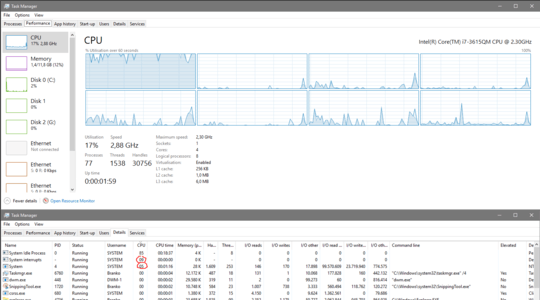
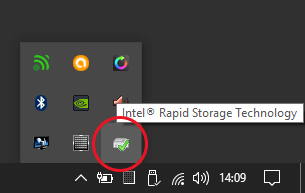
I fixed this very problem (system process firing up after exactly 4 minutes of the pc being idle) by disabling "scheduled optimization" under defrag, which is enabled by default, however i'm not 100% sure about this due to several windows 10 updates being pushed at the time of the test. Anybody can check to know for sure? – user2464424 – 7 years ago