3
3
first post here, I have read all what I was able to find (and not only here) on the topic but nothing solved my case up to now, I have something like 30 years experience with PC building/servicing and this is the first time I have to surrender, so I'm humbly here to ask advice.
I have a new Skylake Z170 built PC, Win 10 PRO clean install + all updated drivers (from manufacturers website) and very few programs. The machine is for photo editing and I try to keep all as clean as possible, no antivirus (work mostly offline), no bloatware, only the strict bare necessity.
The hardware (two months old) is stable, stock clocked, I ran Memtest86 for 8 pass (one day and half) without errors, never had a single BSOD.
In November, after the Win 10 10586 update I started to notice that on idle the "system and compressed memory" was always running with around 12%-13% CPU usage (CPU 0 was fully loaded). I tried the hell out to debug the issue, uninstalled ALL, checked/tweaked all, with no results but after some days of tampering the issue disappeared without I was able to understand exactly why. In any case once the system was fixed I started reinstalling drivers and apps, checking every step if the issue reappeared, and all was good.
The PC ran perfectly until last week.
Up to my memory I made some minor windows updates, a BIOS update (for fixing the Prime95 issue with latest CPU microcode) and updated to latest Nvidia drivers and a X-rite screen calibration program. At one (not specific) point I noticed the weird issue again, the damn "system and compressed memory" to 12%-13% CPU usage, always and immediately after boot as previously happened.
I reverted back all the changes, reverted back to the previous BIOS and settings too but without solving. Nothing was changed in the hardware.
At this point I have the following setup: - Win 10 Pro (10586.63) - Disabled Page file - Disabled SuperFetch - Disabled Sleep and Hibernation - Power profile on maximum performance - Disabled Cortana and Indexing and whatever background possible thing - Disabled RunFullMemoryDiagnosticEntry form Task Scheduler, as suggested in another answer here on Superuser - Intel Graphics is disabled in BIOS and no drivers installed - all drivers are again up to date - the system is 100% clean, only few original trusted programs installed, never used for browsing or any other internet activity apart of Windows Update.
To make the thing even worst I can tell you that the issue is present even booting in Safe Mode.
I run several traces of the CPU with WPR, one even in safe mode, the related ETL is provided here: ETL CPU trace in safe mode zip file
From what I can see in the WPA Analysis the culprit is in hal.dll -> HalpReadPCIConfig function as per following screenshot attached
I have tried investigating if this could be a PCI conflict but the hardware was not changed and the same hardware, BIOS and settings run smooth for more than one month without the issue, so I tend to exclude hardware causes. On the other side the fact that the issue appears even in safe mode cut out a driver suspect too so... no idea...
Yes, I admit I have reached my limit, if you have any suggestion please let me see the light, the only thing I would avoid is to make a total reinstall, because there are a lot of little things I have configured that I'm really frustrated to do again, at least without before having found the clear answer regarding what caused the issue: I would not risk to reinstall and setup all and then having still the possibility to see this happening again because I have not found the real cause (the appearing/disappearing phenomenon without apparent explanation is really worrying)...
Sorry for the long post, I hope that this could not be considered a duplicated question because I have tried all the workarounds present in the other answers without success.
Many thanks in advance.
Ciao.
Andrea :)
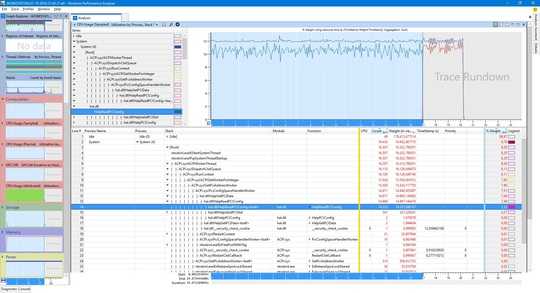
1Woah, that's a lot of text. The length of your question may be driving off potential answerers, so try to state your question in the most minimal form possible. – boxspah – 2016-01-23T01:19:21.177
1You cannot disable compression in version1511 with the memory management. Half your problem is you have disabled nearly every performance feature in Windows. Good news you can' disable memory management.. – Ramhound – 2016-01-23T01:29:34.903
Go back to W7 or 8, a stable OS. – Moab – 2016-01-23T01:32:58.373
1@ scriptHero: sorry but I decided to put in the initial post all the information I got, results of a lot of debug work, in this way I think the possible answer will be more focused, directly skipping all the things already tested. – NeroMetalliko – 2016-01-23T01:47:20.553
1@ Ramhound: I never asked to disable the memory compression, I only asked a way to get rid of a clear misbehaving effect. It is clear not normal/acceptable to have a 12% cpu load in idle. All the features I have disabled were step-by-step disabled to debug the issue. – NeroMetalliko – 2016-01-23T01:51:19.283
@ Moab: yes, this could be a solution, however I think it is reasonable from my side to try all the possible things before forking out the money to buy another Windows license after the one I have already bought. – NeroMetalliko – 2016-01-23T01:53:26.273