0
I have an XLS file that lists hundreds of various times that are all a single string in a single cell, all in the following format:
Days: 103, Hrs: 12, Mins: 15
Days: 34, Hrs: 8, Mins: 27
Days: 10, Hrs: 16, Mins: 4
I want to order these by highest to lowest, and if I just sort them, the records with hours in the hundreds are listed before the values in the tens. For example, the above list ordered highest to lowest shows as:
Days: 34, Hrs: 8, Mins: 27
Days: 103, Hrs: 12, Mins: 15
Days: 10, Hrs: 16, Mins: 4
What I want to try and do is extract each number value and put it into it's own cell, so I have a separate Days, Hours and Minutes column to make sorting easier, but I can't seem to figure out how to do this. Can someone point me in the right direction?
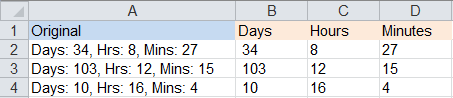
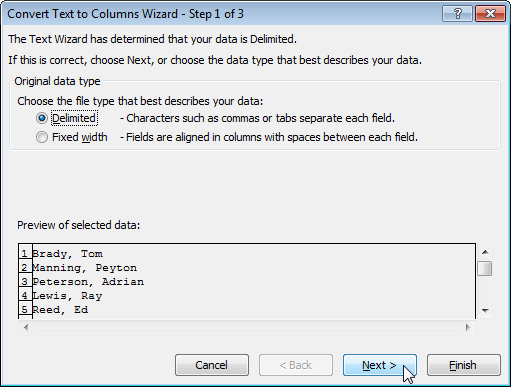
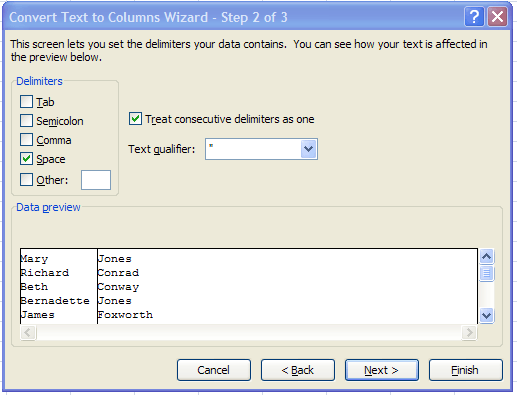
Are you saying that
Days: 34, Hrs: 8, Mins: 27exists in a single cell? – Dave – 2016-09-29T09:09:03.137Yes, it's a sing string in a single cell. (it's a value extracted form an external monitoring system). – Rawns – 2016-09-29T09:09:53.487
For me, this is a VBa task. You have programming experience so I suggest you write the VBa script needed – Dave – 2016-09-29T09:36:55.120