32
13
If my laptop is connected to power source and is not configured to sleep on lid close (it is connected to power source and is working, I don't want it to sleep. It's compiling my code) if I close the lid, laptop will do nothing. This works as expected, but actually if I have my laptop connected to power source in the office it will be good to lock it if I close a lid. So no one can just open the lid and see my unlocked desktop.
I searched Google and it says that correct use case is to manually lock laptop via Win + L every time before lid is closed. This is OK, but not very secure - after all, I can forget Win + L.
Is there any easy way (maybe some registry value or app) to configure windows laptop so it will lock on lid close even without sleep? Of course I can write app/powershell script for this task, but this is not suitable for non-programmers end users.
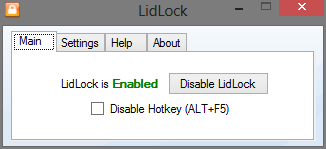
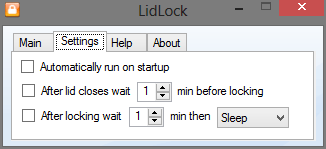
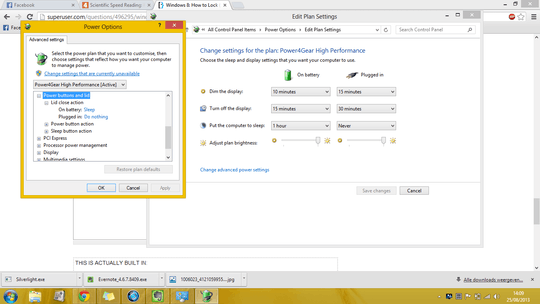
Related SU question: Automatically lock screen on lid close in Windows 7
– Ƭᴇcʜιᴇ007 – 2015-03-24T17:02:51.8602
@harrymc We've literally just eliminated these sorts of meta tags you added. Please don't create new tags that – by themselves – are meaningless. Thanks!
– slhck – 2013-01-02T11:10:13.247@slhck: No problem. I have added one back (but more precise). – harrymc – 2013-01-02T11:57:30.333
@harrymc Yup, that's much better. Thank you :) – slhck – 2013-01-02T12:22:17.403
For those interested, related question on SO here.
– Karan – 2013-01-08T17:24:07.227