8
1
I created a number of quick access links in Windows Explorer on a network drive that is no longer used.
Ever time I accidentally click them, or drag a folder over them (on the way to one of the functioning links) Windows Explorer hangs for about a minute, and pops up an error dialog.
Here are 2 screenshots of the hanging. I clicked on the "Paris Speaker 1 Pager" link (which points to a network drive which is not connected) and the loading cursor pops up. After ~1 minute, the error in the bottom of the image pops up.
I would like to delete them, but when I try, the same hanging happens, and it takes around 3 minutes to delete each link.
Is there a faster way to delete these dead links?
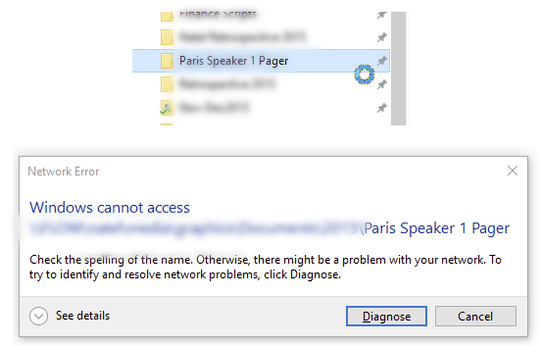

Could you post a screenshot of the location where things stall exactly? It should not take that long, so I'm not sure we're talking about the same thing here. – LPChip – 2016-06-07T21:34:39.453
Hi, I attached a screenshot of the hanging. Does that help? Thanks! – Bertiewo – 2016-06-08T19:16:21.290