0
1
I have the following strings of text in Excel cells and need to get the value with the "%" symbol. I have tried several approaches with FIND, MID, LEN, SUBSTITUTE, etc., but haven't found the solution yet.
99.3SN .7CU 1% LV-1000 ON TAPE (I need "1%")
96.5SN 3AG .5CU .5% LV1000 SPECIAL SHAPE (I need ".5%")
96.5SN 3AG .5CU .5% LV1000 SPECIAL SHAPE (I need ".5%")
96.5SN 3.5AG .75-1% LV-1000 ON TRAY (I need ".75-1%")
92.5PB 5SN 2.5AG .75% LV-1000 (I need ".75%")
Any help to point me in the right direction would be greatly appreciated.
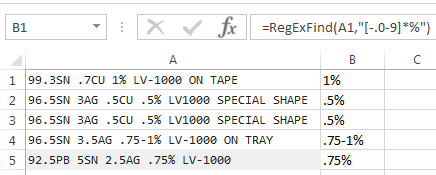
Thank you, thank you, thank you Mate! This worked brilliantly! Sorry I hadn't responded earlier. Been on other projects. Thanks again! – Tom Putney – 2016-05-23T15:01:44.767
Would you be willing to share to VBA code behind the 'RegExFind' function? I am trying to grow in my understanding of how to build functions using regular expressions and would be grateful for the help. Any good resources for this that you can recommend would also be appreciated. Once again, thank you for your help. – Tom Putney – 2016-05-23T18:59:44.417
That add-in is not written by me, so even I don't have access to it. Also I don't really understand your question, if you want learn more about regular expressions that doesn't require you to see the code. Regular expressions are not commonly used in Excel, if you want to practice you may find more results related to notepad++ – Máté Juhász – 2016-05-24T04:26:00.830