4
1
I recently bought my third netbook. This one is a Lenovo Ideapad 100S that came with Windows 10.
This setup does not include "Hibernate" as a possibility along with "Sleep", "Shut down", and "Restart".
But when I follow these instructions I do not get the new Hibernate option as illustrated. This is the dialog on my system after following the instructions:
My previous netbook was a HP Mini that came with Windows 7. In most ways that netbook was a little less powerful than the new netbook. Yet it still allowed me to user Hibernate even with a small internal drive and even with its RAM upgraded to the maximum possible 2G.
Is this a new limitation imposed upon netbooks by Microsoft? Or is there some reason it's not possible on this particular netbook? Or is there some extra step required to enable it on an Ideapad 100S?
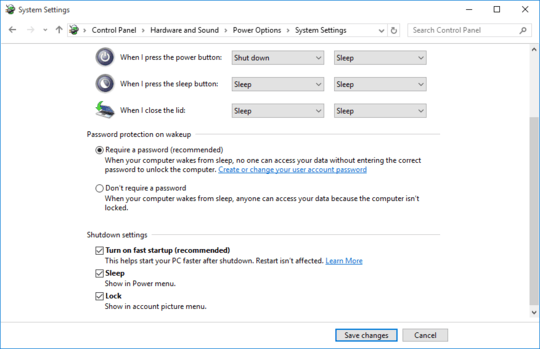
1What happens if you run
powercfg -h onfrom an elevated command prompt? – Jonno – 2016-02-22T05:22:29.117I couldn't find this before, but now that i've posted my question I find a previous related question but I'm not sure yet whether mine is a duplicate or not ...
– hippietrail – 2016-02-22T05:23:06.430@Jonno: The command completes with no output. My shutdown menu has not changed... – hippietrail – 2016-02-22T05:24:43.690
Can you check if you have
Intel Rapid Starton your machine, possibly an entry in theControl PanelorPrograms and Features? – Jonno – 2016-02-22T05:26:14.990@Jonno: I can't seem to find
Intel Rapid Startin either the Control pan or Programs and Features. – hippietrail – 2016-02-22T05:28:24.7071
Hmm, my only other thought is, after running the command in my first comment, try rebooting and check the first menu you tried again, and checking under power plan options to see if it has a
– Jonno – 2016-02-22T05:34:23.897hibernatesection like I have here: http://i.imgur.com/Xl8bNAE.jpgI can't reboot just yet as I'm asking about this problem in the background as I do some more important work. But my power plan options at this point doesn't even have a Sleep section! http://i.stack.imgur.com/NhoyM.png
– hippietrail – 2016-02-22T05:42:21.400following @Jonno method, look at the hibernate option under
Power buttons and lid \ Lid close action \ On battery(or any other option). If you don't have it, try to update your display adapter. – Sanny – 2016-02-22T05:57:48.373Which power (restart, shutdown ..) options do you see when you press Alt + F4 in Desktop or right clicking to bottom left windows icon? – ek.bic – 2016-02-22T05:59:28.223
@ek.bic: I have: Switch user, Sign out, Sleep, Shut down, and Restart. – hippietrail – 2016-02-22T06:32:45.823
@Sanny: All options offer only: Do nothing, Sleep, Shut down. – hippietrail – 2016-02-22T06:35:16.930
Why do you need Hibernation anymore? I see you already have Fast Startup turned on. From what I knew they are basically the same thing (S4 stage sleep). To truly turn off a PC with Fast Startup, you must use Restart. – Vassile – 2016-02-22T06:41:21.513
@Vassile: This setup also has a problem where it often BSOD's when using
Sleepso I thought I would go withHibernateuntil that problem is sorted out. I often like to leave everything open when I'm away so that I don't have to open everything back up and position all the windows etc every time I come back. – hippietrail – 2016-02-22T06:44:01.9401@hippietrail Never mind. Even though FS is using hibernation behind the scene but it closes all programs and returns PC to a fresh state "just like a cold boot". My bad. – Vassile – 2016-02-22T06:51:31.997
1
@Jonno:
– hippietrail – 2016-02-24T03:17:06.897powercfg -h on+ reboot did in fact add Hibernate as an advanced option to the power plans dialog. ek.bic submitted that sequence as an answer so I guess I'll accept it.1I'm glad I helped – ek.bic – 2016-02-24T20:56:50.887
1Lol... Mine hibernates, shuts off the screen, and then I can't wake it up. I need to press and hold the power button for 10 seconds to reboot it.... Lenovo does have an updated ACPI Power driver on their site for the netbook. I've been running with it, so buyer beware... – jww – 2016-07-04T03:28:33.067