26
8
I accidentally disabled my admin account.
After I login to another account I found I can not get admin rights, because all admin accounts on my computer are disabled.
I clicked on 'run as administrator' but only see a smart card choice (all the admin accounts are disabled so no choice provided)
I don't want to re-install my OS, help!
Details:
I have account A on my computer.
I got a new computer so I want to give the old one to my mother.
Creating a new user account B for her and disable account A.
Logout and restart.
Successfully login B, now I found I could not get admin rights because no account choice is provided.
More informations about my machine:
OS is Windows 10 and my admin account is a Microsoft Account.
I have an arch-linux installed on my computer and dual-boot it using GRUB, so maybe I can not use safe mode.
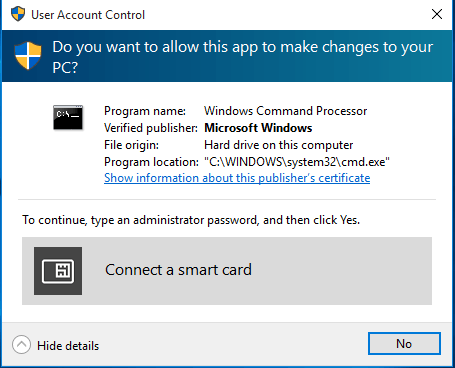
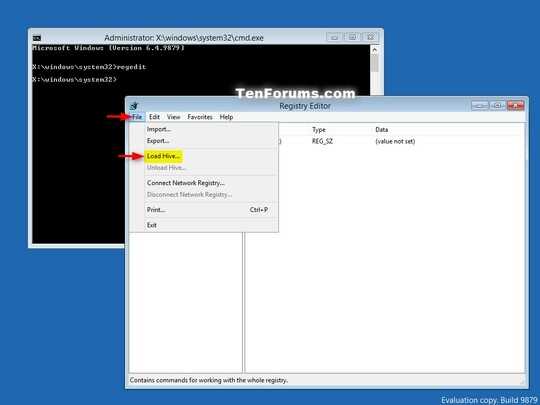
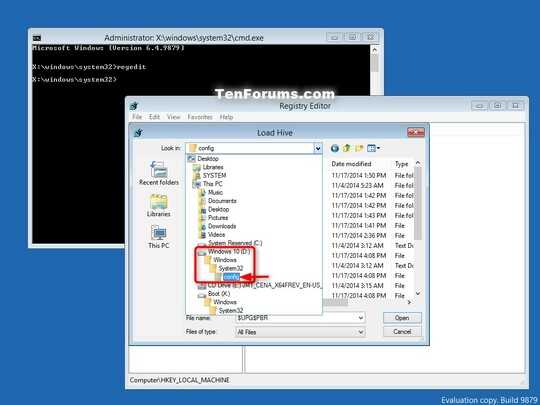
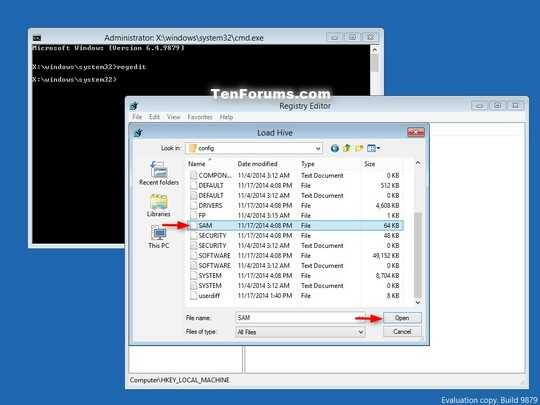
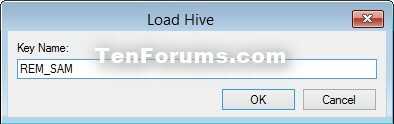
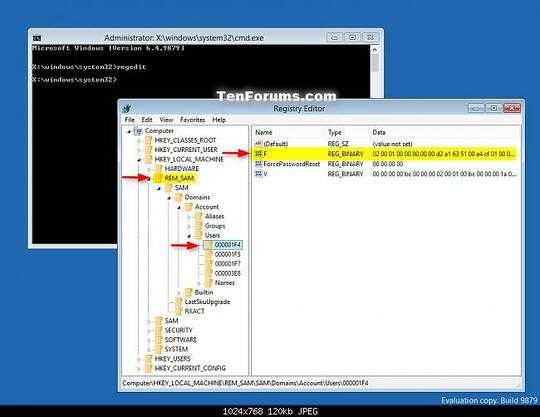
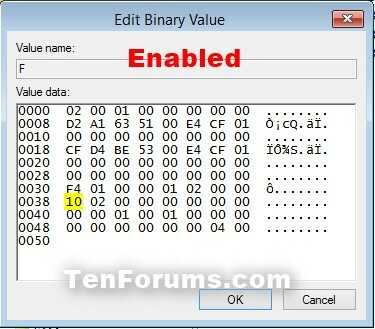
2This is the reason I have more than one admin account on my computer. – BillDOe – 2016-01-10T06:56:32.870
Your question isn't really clear... Please give us more details... – rahuldottech – 2016-01-10T06:58:09.927
Which version of Windows are you asking about? It's a little different in windows 10 and 7. You can use
windows-10orwindows-7tags. – Sebi – 2016-01-10T07:13:40.927@Sebi, updated info in my question – PaleNeutron – 2016-01-10T07:14:29.240
@Sebi - How you activate the default Administrator account isn't different between Windows 7 and Windows 10. – Ramhound – 2016-01-10T07:14:45.323
what smart-card?? – rahuldottech – 2016-01-10T07:14:53.267
@RahulBasu, I do not know. I don't have or created a smart-card, just a choice on my screen. Usually I could see admin accounts in this position. – PaleNeutron – 2016-01-10T07:17:38.200
Screenshots please?? – rahuldottech – 2016-01-10T07:18:31.550
@RahulBasu, uploaded – PaleNeutron – 2016-01-10T07:35:59.203
@PaleNeutron - Your keyboard likely has a Smart Card reader. If you are connected to a domain that also could be the reason. This question has been answered numerous times before. Here is the same tutorial I always point to.
– Ramhound – 2016-01-10T07:40:57.543@Ramhound, so the problem caused by smart-card reader? I don't realize it. Any suggestions? – PaleNeutron – 2016-01-10T07:44:35.330
@PaleNeutron - The problem is not caused by the Smart Card reader built into your keyboard. You just need to enable the default Administrator user built into Windows. If you are on a domain, and you are not authorization or permission to do this, you shouldn't do this and we can't help you bypass restrictions placed by your IT Administrator. – Ramhound – 2016-01-10T07:46:55.140
@Ramhound, THX! I enabled Adminstrators account follow the steps. – PaleNeutron – 2016-01-10T08:00:51.267
This is the closest existing question. – Ramhound – 2016-01-10T08:13:41.043
2makes you wonder why WIndows doesn't warn the user before disabling all admin accounts... – jiggunjer – 2016-01-26T03:49:40.780
@jiggunjer, In fact, that's amazing... – PaleNeutron – 2016-01-27T07:13:58.027