Affiliation notice: I am the author of the software mentioned in this answer.
First up, I'll have you know that I learned C++ and Win32 just for this question.
I have developed a 64-bit shell extension that gets registered as a context menu handler. When it's invoked, it rummages through the existing menu items, looking for interesting entries. If it finds one, it sticks an icon on it (which must have been loaded earlier). At the moment, it looks for Copy, Cut, Delete, Paste, Redo, Send to, and Undo. You can add your own by modifying the code; the procedure for this is described below. (Sorry, I'm not good enough at C++ to make it configurable.)
A screenshot of it in action, with the ugliest icons known to man:
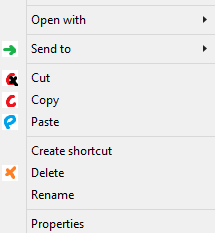
You can download these icons if you really want to.
Setting it up
Download it (from my Dropbox). Notice: this file is detected by one VirusTotal scanner as being some form of malware. This is understandable, given the kind of things it has to do to whack the existing entries. I give you my word that it does no intentional harm to your computer. If you're suspicious and/or you want to modify and extend it, see the code on GitHub!
Create a folder in your C drive: C:\shellicon. Create BMP files with the following titles: copy, cut, delete, paste, redo, sendto, undo. (Hopefully it's obvious which one does which thing.) These images should probably be 16 by 16 pixels (or however big your DPI settings make the menu margin), but I've had success with larger ones as well. If you want the icons to look transparent, you'll have to just make their background the same color as the context menu. (This trick is employed by Dropbox as well.) I made my terrible icons with MS Paint; other programs may or may not save in a manner compatible with LoadImageA. 16 by 16 at 24-bit color depth at 96 pixels per inch seems to be the most reliable set of image properties.
Put the DLL somewhere accessible to all users, that folder you just made is a good choice. Open an admin prompt in the folder containing the DLL and do regsvr32 ContextIcons.dll. This creates registration information for the shell types *, Drive, Directory, and Directory\Background. If you ever want to remove the shell extension, do regsvr32 /u ContextIcons.dll.
Relevant code
Basically, the extension just queries every context menu item's text with GetMenuItemInfo and, if appropriate, adjusts the icon with SetMenuItemInfo.
Visual Studio generates a lot of magic mysterious code for ATL projects, but this is the contents of IconInjector.cpp, which implements the context menu handler:
// IconInjector.cpp : Implementation of CIconInjector
#include "stdafx.h"
#include "IconInjector.h"
#include <string>
// CIconInjector
HBITMAP bmpCopy = NULL;
HBITMAP bmpCut = NULL;
HBITMAP bmpUndo = NULL;
HBITMAP bmpRedo = NULL;
HBITMAP bmpSendto = NULL;
HBITMAP bmpDel = NULL;
HBITMAP bmpPaste = NULL;
STDMETHODIMP CIconInjector::Initialize(LPCITEMIDLIST pidlFolder, LPDATAOBJECT pDataObj, HKEY hProgID) {
// Load the images
bmpCopy = (HBITMAP)LoadImageA(NULL, "C:\\shellicon\\copy.bmp", IMAGE_BITMAP, 0, 0, LR_LOADFROMFILE | LR_DEFAULTSIZE);
bmpCut = (HBITMAP)LoadImageA(NULL, "C:\\shellicon\\cut.bmp", IMAGE_BITMAP, 0, 0, LR_LOADFROMFILE | LR_DEFAULTSIZE);
bmpUndo = (HBITMAP)LoadImageA(NULL, "C:\\shellicon\\undo.bmp", IMAGE_BITMAP, 0, 0, LR_LOADFROMFILE | LR_DEFAULTSIZE);
bmpRedo = (HBITMAP)LoadImageA(NULL, "C:\\shellicon\\redo.bmp", IMAGE_BITMAP, 0, 0, LR_LOADFROMFILE | LR_DEFAULTSIZE);
bmpSendto = (HBITMAP)LoadImageA(NULL, "C:\\shellicon\\sendto.bmp", IMAGE_BITMAP, 0, 0, LR_LOADFROMFILE | LR_DEFAULTSIZE);
bmpDel = (HBITMAP)LoadImageA(NULL, "C:\\shellicon\\delete.bmp", IMAGE_BITMAP, 0, 0, LR_LOADFROMFILE | LR_DEFAULTSIZE);
bmpPaste = (HBITMAP)LoadImageA(NULL, "C:\\shellicon\\paste.bmp", IMAGE_BITMAP, 0, 0, LR_LOADFROMFILE | LR_DEFAULTSIZE);
int err = GetLastError();
return S_OK;
}
STDMETHODIMP CIconInjector::QueryContextMenu(HMENU hmenu, UINT uMenuIndex, UINT uidFirst, UINT uidLast, UINT flags) {
using namespace std;
if (flags & CMF_DEFAULTONLY) return S_OK; // Don't do anything if it's just a double-click
int itemsCount = GetMenuItemCount(hmenu);
for (int i = 0; i < itemsCount; i++) { // Iterate over the menu items
MENUITEMINFO mii;
ZeroMemory(&mii, sizeof(mii));
mii.cbSize = sizeof(mii);
mii.fMask = MIIM_FTYPE | MIIM_STRING;
mii.dwTypeData = NULL;
BOOL ok = GetMenuItemInfo(hmenu, i, TRUE, &mii); // Get the string length
if (mii.fType != MFT_STRING) continue;
UINT size = (mii.cch + 1) * 2; // Allocate enough space
LPWSTR menuTitle = (LPWSTR)malloc(size);
mii.cch = size;
mii.fMask = MIIM_TYPE;
mii.dwTypeData = menuTitle;
ok = GetMenuItemInfo(hmenu, i, TRUE, &mii); // Get the actual string data
mii.fMask = MIIM_BITMAP;
bool chIcon = true;
if (wcscmp(menuTitle, L"&Copy") == 0) {
mii.hbmpItem = bmpCopy;
}
else if (wcscmp(menuTitle, L"Cu&t") == 0) {
mii.hbmpItem = bmpCut;
}
else if (wcscmp(menuTitle, L"&Paste") == 0) {
mii.hbmpItem = bmpPaste;
}
else if (wcscmp(menuTitle, L"Se&nd to") == 0) {
mii.hbmpItem = bmpSendto;
}
else if (wcsstr(menuTitle, L"&Undo") != NULL) {
mii.hbmpItem = bmpUndo;
}
else if (wcsstr(menuTitle, L"&Redo") != NULL) {
mii.hbmpItem = bmpRedo;
}
else if (wcscmp(menuTitle, L"&Delete") == 0) {
mii.hbmpItem = bmpDel;
}
else {
chIcon = false;
}
if (chIcon) SetMenuItemInfo(hmenu, i, TRUE, &mii);
free(menuTitle);
}
return MAKE_HRESULT(SEVERITY_SUCCESS, FACILITY_NULL, 0); // Same as S_OK (= 0) but is The Right Thing To Do [TM]
}
STDMETHODIMP CIconInjector::InvokeCommand(LPCMINVOKECOMMANDINFO info) {
return S_OK;
}
STDMETHODIMP CIconInjector::GetCommandString(UINT_PTR, UINT, UINT*, LPSTR, UINT) {
return S_OK;
}
Note that the HBITMAPs are never cleaned up, but this doesn't matter too much given that the DLL's stuff will go away when Explorer shuts down. The icons barely take any memory anyway.
If you're compiling for 32-bit, the first parameter to GetCommandString is just a UINT instead of a UINT_PTR.
If you really want transparent icons, you'll have to create a window with the desired icon and then set mii.hBmpItem to HBMMENU_SYSTEM and put the handle to the window in mii.dwItemData, as described at the bottom of the MSDN article on MENUITEMINFO. I wasn't able to figure out how to create windows from shell extensions. LR_LOADTRANSPARENT looks promising as a flag of LoadImageA, but it has its own pitfalls - specifically, not working unless you use 256-color bitmaps.
If you experience problems with image loading, try removing the LR_DEFAULTSIZE flag from the LoadImageA calls.
Somebody sufficiently skilled in C++ could probably grab resources out of other DLLs and convert them to HBITMAPs, but that somebody is not me.
Modifying it
I wrote this in Visual Studio, which I believe to be the best editor for Windows C++.
Load up the SLN file into Visual Studio 2015 after you install the C++ tools. In IconInjector.cpp, you can add HBITMAP entries at the top and LoadImageA calls in Initialize to add new icons. Down in the else if section, use a wcscmp call to look for an exact match, or a wcsstr call to look for the presence of a substring. In both cases, the & represents the position of the underline/accelerator when using Shift+F10. Set your mode to Release and your architecture to x64, and do Build → Build Solution. You'll get an error about failing to register the output, but don't worry; you'd want to do this manually anyway. End Explorer, copy the new DLL (\x64\Release\ContextIcons.dll in the solution folder) to the place, then do the regsvr32 dance.
Attributions
Many thanks to the MSDN writers, and to the creator of "The Complete Idiot's Guide to Writing Shell Extensions", which I referenced heavily.
Eulogy
To the many Explorer instances that were killed in the production of this shell extension: you died for a great cause, that some people on the Internet can have icons next to their words.
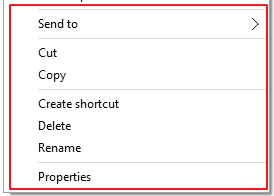
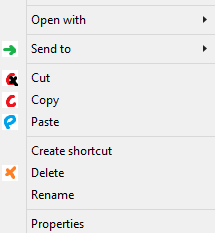
What icon are you referring to? Do you have a screenshot? – Raystafarian – 2015-12-29T12:18:07.047
@Raystafarian I've updated the question with a image. – ElektroStudios – 2015-12-29T12:51:57.687
1@Raystafarian: the question is how to add a custom icon to existing basic context menu items like "Cut", "Copy", "Delete", "Rename", etc. BTW when adding a new custom item to the context menu, it is very easy, because you only have to add the
IconString Value in a key likeHKEY_CLASSES_ROOT\*\shell\MYCUSTOMITEM(and the value of theIconwould be like e.g.%SystemRoot%\System32\shell32.dll,-133or sg. else). BUT adding theIconstring value to different context menu handlers doesn't work like when adding it to these custom items. – Sk8erPeter – 2015-12-29T12:53:27.013Here is another screenshot to make it clear (the interesting part is in red borders): http://i.imgur.com/fmewg6L.png. BTW as you can see, I have some custom items in the context menu with custom icons (like "Open with Notepad++") - this is exactly what we would like to achieve with the existing system context menu items!
– Sk8erPeter – 2015-12-29T13:02:51.713Right, so currently there is no icon for those items, correct? So we're not sure they have that particular attribute to be edited, it may need to be created? – Raystafarian – 2015-12-29T13:50:52.567
@Raystafarian: What's your point? Yes, there is no icon set for those items as we've already explained it and I even posted a screenshot of it (and ElektroStudios kindly pasted it into his question to make it clearer), and this is exactly what we would like to change... – Sk8erPeter – 2015-12-29T15:22:41.050
@Sk8erPeter My point was - there's no blank pixel or place-holder for an icon. I was just verifying this. – Raystafarian – 2015-12-29T15:34:59.763
1
@Sk8erPeter My best lead at the moment is the prospect of creating a shell context menu handler that uses
– Ben N – 2015-12-29T16:36:35.530SetMenuItemInfoin response toQueryContextMenu.@BenN: if you had time, I'd appreciate a sample code. :) Thanks in advance. – Sk8erPeter – 2015-12-29T17:37:01.137
@ElektroStudios This here may have some samples per what Ben was referring to for looking over applicable logic perhaps Context Menu Samples. This also has some references to the
– Pimp Juice IT – 2016-01-04T04:43:07.847Windows.UI.PopupsAPI and correlated classes, etc. This seems a bit extreme just to add an icon to one of the default context menu options but I tried tracing with Process Monitor, etc. by doing a right-click copy and looking at various registry keys paths, stacks, etc. and I didn't have much luck with what little time I put into the task.@ElektroStudios Also, for string values of registry keys, etc. that may be of interest and perhaps a file name too for what I saw when tracing but I couldn't put the pieces together here is a list of those in case you find helpful any. . .
Shell Copy Hook,Disk Copy Extension,Copy as Path Menu,CTXMENU_NOVERBS,Shell DRM Copy Object, and alsodiskcopy.dll. . . I ran out of time to do much further but that's my stab at it. I wasn't sure if adding the\Settingskey and then the applicable values to a default registry location would do the trick so that's what I was hoping to test. – Pimp Juice IT – 2016-01-04T04:49:43.263@Sk8erPeter I put the pieces together, more or less, into something that works for me. See my answer :) – Ben N – 2016-01-05T01:56:05.610
ElektroStudios: you can accept Ben N's answer, it really solves the problem! :) Thank you, Ben, you really deserve the bounty! And @LMFAO_A_JOKE, thanks for your efforts too!
– Sk8erPeter – 2016-01-05T22:48:53.850@Sk8erPeter and to all who may be interested: my answer is now a GitHub project. I've also updated my answer with links and some extra technical details.
– Ben N – 2016-01-06T01:38:08.473