Usually this will be caused by the graphics driver not properly supporting sleep modes and therefore disabling the ability to detect a connected display when the computer goes to sleep.
Update your graphics drivers from the manufacturer to resolve the issue.
If the issue is still not resolved after updating the drivers, it may be due to an unusually reported display ID (EDID). You can usually force the detection of a monitor within the graphics driver control panel.
However if this is unavailable, you can use the Windows Resolution window to detect devices while the monitor is disconnected, then select the display which will report “Another Display Not Connected”, then under Multiple Displays, you can drop down and select “Try to connect anyway” which will broadcast a signal to the monitor over the port type you have selected (the signal will not be interactive), then connect the display which should interpret the signals sent to it properly.
The forced resolution will override detection of the screen and should persist through sleep.
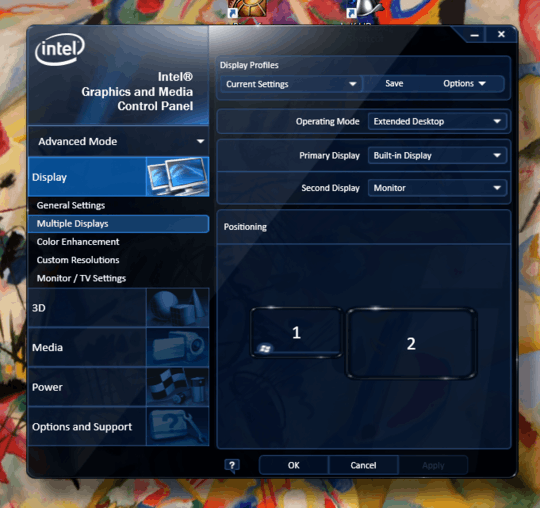
3
I found the definitive solution to this: do as Stephen, (st99), says here in the ninth answer
– Soldeplata Saketos – 2018-05-03T08:48:56.210same issue is on kubuntu, anybody have a solution for that? – Waqleh – 2018-09-03T10:58:31.883
Unable to add as an answer, but having read this answer and this answer, I found the solution to be a manipulation of HKLM\SYSTEM\CurrentControlSet\Control\GraphicsDrivers\Configuration. With all additional monitors disconnected, delete all keys at this path and restart PC. Note new key added to this path (A). Reconnect monitors and note further new key added (B). Set up display settings as desired. New key will be added again (C). Each key represents a display config. Delete the undesired key (probably key B).
– Neo – 2019-09-15T20:54:10.813I've had a couple PCs at work experiencing this issue. Both were Windows 10. First had Intel HD Graphics 530 and the new one as of a couple days ago has Intel UHD Graphics 630. I didn't have this issue at all with Intel driver 22.20.16.4771, then Windows automatically updated to 24.20.100.6344 and I started noticing the issue. Rollback fixed it. Two times after that, Windows automatically updated to 25.20.100.6446, the issue came back, I rolled back to resolve it. New PC has 26.20.100.7262 and has the same issue. I'm trying to find a solution since I can't simply roll back to 22.20.16.4771. – Pilot_51 – 2020-02-07T13:37:55.880
1You need to specify the graphics adapters you're using, this is probably their fault. – Shinrai – 2012-07-25T15:27:34.473