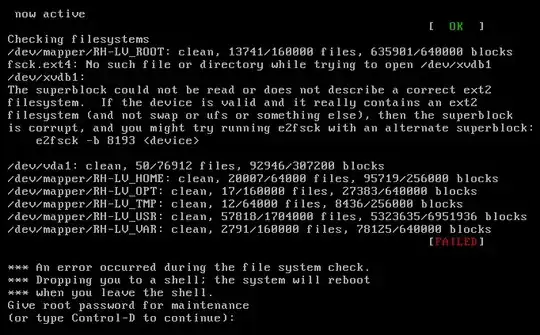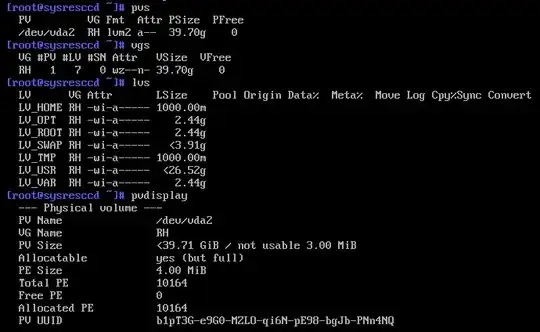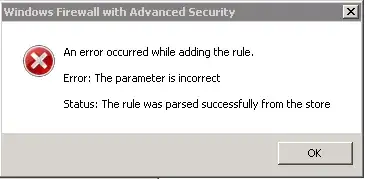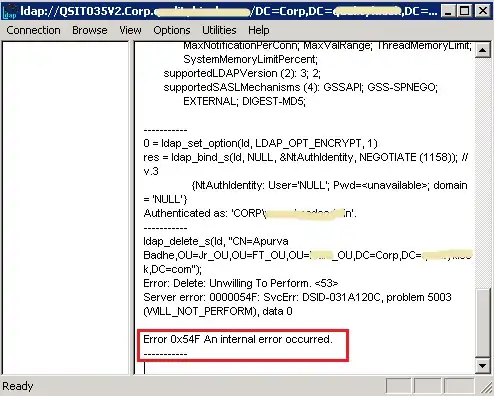The problem was that the device "xvdb1" (XenServer)...
[root@vmrhs1doctxt01 consultor]# cat /etc/fstab
[...]
/dev/xvdb1 /mount ext4 defaults 0 1
[...]
... is now called "vdb1" (KVM).
The solution was change the entry in "/etc/fstab" to "vdb1"...
[root@vmrhs1doctxt01 consultor]# cat /etc/fstab
[...]
/dev/vdb1 /mount ext4 defaults 0 1
[...]
But to access the contents of the "/etc/fstab" file you must first mount the "/" of the VG (Volume Group) in question by doing as follows...
First boot using a Linux system rescue disk. In my case I used SystemRescueCd ( http://www.system-rescue-cd.org/ ) (systemrescuecd-6.0.3.iso).
With the system booted run the command below to find out the name of the VG...
[root@vmrhs1doctxt01 consultor]# pvdisplay
[...]
VG Name RH
[...]
... once VG is discovered, then LV (Logical Volume) will be in "/dev/RH/".
Once you discover the target LV - "/dev/RH/LV_ROOT" in my case - you will need to find out the LV filesystem...
[root@vmrhs1doctxt01 consultor]# file -s /dev/RH/LV_ROOT
/dev/RH/LV_ROOT: symbolic link to `../dm-0'
[root@vmrhs1doctxt01 consultor]# file -s /dev/dm-0
/dev/dm-0: Linux rev 1.0 ext4 filesystem data (needs journal recovery) (extents) (large files) (huge files)
NOTE: "/dev/RH/LV_ROOT" is a symbolic link to "/dev/dm-0".
Once discovered the filesystem ("ext4" in my case), then mount the LV...
[root@vmrhs1doctxt01 consultor]# mkdir /mnt/LV_ROOT
[root@vmrhs1doctxt01 consultor]# mount -t ext4 /dev/RH/LV_ROOT /mnt/LV_ROOT
... and edit the "fstab" file...
[root@vmrhs1doctxt01 consultor]# vi /mnt/LV_ROOT/etc/fstab
Done! =D
[Refs.: https://forums.centos.org/viewtopic.php?t=4455#p21571 ,
https://www.systutorials.com/241497/how-to-mount-lvm-volume-from-an-external-hard-disk-on-centos/ ,
https://unix.stackexchange.com/a/235166/61742 ]