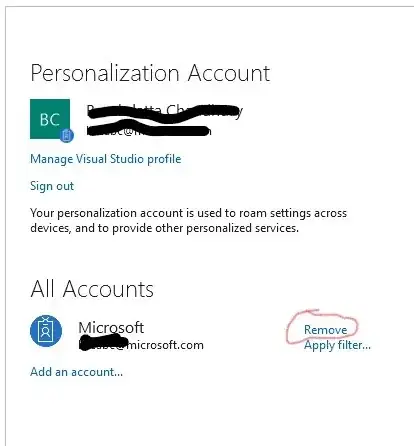For several months I've been using Visual Studio 2015 connected to Azure DevOps for Source Control through http://dev.azure.com/. My employer required me to change my Office 365 password last week, and now I can no longer connected to Azure DevOps through Visual Studio (I get error TFS 1003). But I can still connect to http://dev.azure.com/ from the browser using my Office 365 user and new password. Clearly my old password is cached somewhere, but I can't figure out how to clear the cache. I've rebooted mu workstation, but no luck so far. Any suggestions?
2 Answers
In the main Visual Studio window top right corner there is a drop down menu for managing your current user profile. You should be able to remove and add your account(s) there.
Unless you sign out, you're automatically signed in to Visual Studio whenever you start it, and any changes to synchronized settings are automatically applied. To sign out, choose the down arrow next to your profile name in the upper-right corner of the Visual Studio environment, choose the Account settings command, and then choose the Sign out link. To sign in again, choose the Sign in command in the upper-right corner of the Visual Studio environment.
- 842
- 4
- 7
Thanks. Actually I was able to get Microsoft support involved and they were able to help me fix it. Here are the steps (in case anyone else runs into this issue):-
1.Sign-out from Visual Studio. File->Account Settings->Sign out
2.Clear all the cache on the below location.
C:\Users\%user profile% \AppData\Local\IdentityService
C:\Users\%user profile% \AppData\Local\Microsoft\VisualStudio\15.0_c1fd7470\ComponentModelCache
C:\Users\%user profile% \AppData\Local\Microsoft\Team Foundation\7.0\Cache>
Sign in to Visual Studio again.
Remove and re-add the account again:-
- 111
- 1