I am trying to follow This Link to increase the memory that is available to the Java Runtime Environment, becase I encountered the "insurfficient memory for the Java Runtime Environment to continue" when running Tableau Server. But my question is: I don't even have the "Java" section as shown in the image below at all.
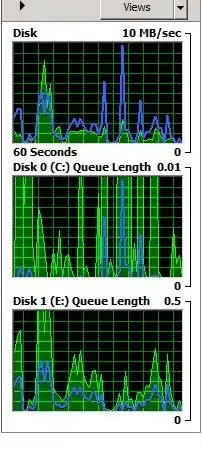
On this Windows Server 2012R2, I do find that the "Java Mission Control" installed on the machine but I don't know how to change the Java memory size inside it.
Can anyone give me some suggestions/advice? Thanks!