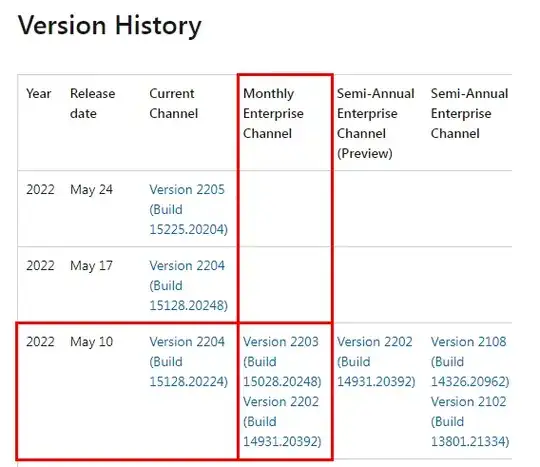How do you trigger an Office update without opening an office application?
I need this to update Office after an offline install of o365, specifically in instances where Office needs to be updated between installing o365 apps and actually deploying the system.
I know you can do this by opening an office app, then going to File > Office Account > Update Options > Update Now, but I am trying to avoid triggering the Office activation / trial countdown before actually needing to sign a user in.
***edit: I found a solution and posted it below. Please feel free to contribute additional solutions especially if this does not work for older versions of Office.