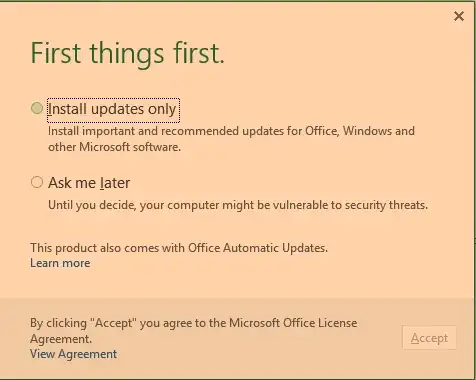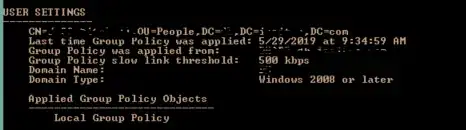The title might not do my issue any justice, so here goes;
Anytime a new user opens an Excel instance, a small dialog pops up asking them to accept the licensing and update terms:
The user's first instinct is to click the X button on this dialog, however this closes the whole Excel instance. Excel and some client software are hosted on a Windows Virtual Machine, and the users connect to it through Citrix VDA. Clicking the X button on the "Opt-In" wizard just closes the whole excel instance. So, to alleviate this, I've found the Office 16/19 ADML/ADMX files.
After loading these into my Domain Controller, I was able to set a policy that Disables this Opt-In Wizard on First Run:
However, machines that have this policy applied just refuse to pull it through GPO. I've tried gpupdate, gpupdate /force, logging off, rebooting the machine, to no avail.
This is User Setting, however when I run gpresult /r on the target servers, I do not see it applying.
It does seem to apply to the core Citrix machine that holds Citrix Studio and Director and such, but Excel is not installed on this machine.
I can't for the life of me figure out why the machines won't pull that policy, as they pull pretty much everything else with no problems. Am I missing something with these Office ADMX files?
EDIT: This might now be out of the original scope of the question, but it seems that Citrix host machines are not even getting our All Servers Policy, every Citrix Host machine shows that same "Local Group Policy" under User Settings. It seems they're just.. not pulling anything? Am I looking too closely at this, when there might be a broader issue?