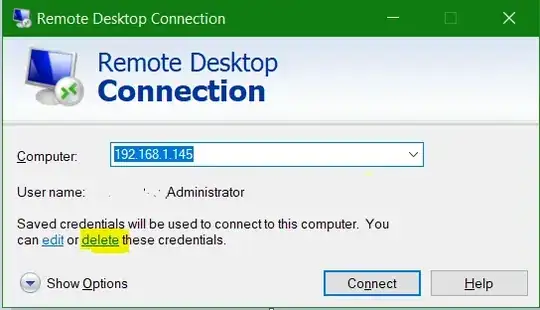I have a Windows 10 Pro machine that is functioning as a RDP terminal for a single user.
This machine was configured more than 2 years ago and has had no major changes made to its configuration, except of course for the obligatory Windows 10 automatic updates.
Everything has been working fine until a few months ago, when the user started getting this error when window attempting to connect via RDC:
Remote Desktop Connection
An internal error has occurred.
I tried logging in via RDC via my Admin credentials, and I get the same error. The error appears immediately after clicking connect. There is no processing time and the connection attempt seem to be immediately rejected by the server.
I can't trace the problem down to any specific time, or event. It occurs seemingly at random. Sometimes after a few days, sometimes twice in one day.
Restarting the Windows 10 Pro machine always seems to fix the problem.
Strangely, accessing the Event Viewer on the Windows 10 Pro machine also seemed to fix the problem, but it almost always returns much more quickly if I use this "fix".
Speaking of the Event Viewer, these are relevant errors I found in the log related to RDC at the time that my login was rejected:
Error Event 227 RemoteDesktopServices-RdpCoreTS
General: 'Failed OnConnected to Listener callback' in CUMRDPConnection::InitializeInstance at 606 err=[0x8007050c]
Log Name: Microsoft-Windows-RemoteDesktopServices-RdpCoreTS/Operational
Source: RemoteDesktopServices-RdpCoreTS
EventID: 227
Task Category: RemoteFX module
Level: Error
User: NETWORK SERVICE
OpCode: Runtime
Error Event 227 RemoteDesktopServices-RdpCoreTS
General: spCoreConnection is NULL!' in CUMRDPConnection::TerminalInstance at 741 err=[0x8007139f]
Log Name: Microsoft-Windows-RemoteDesktopServices-RdpCoreTS/Operational
Source: RemoteDesktopServices-RdpCoreTS
EventID: 227
Task Category: RemoteFX module
Level: Error
User: NETWORK SERVICE
OpCode: Runtime
These are some other errors I noticed in the log, but don't correspond to the moment I try to connect:
Warning Event 226, RemoteDesktopServices-RdpCoreTS
General: RDP_TCP: An error was encountered when transitioning from StateUnknown in response to Event_Disconnect (error code 0x80070040)
Warning Event 142, RemoteDesktopServices-RdpCoreT
General: TCP socket READ operation failed, error 64
Note that the client machines are also running Windows 10 Pro.