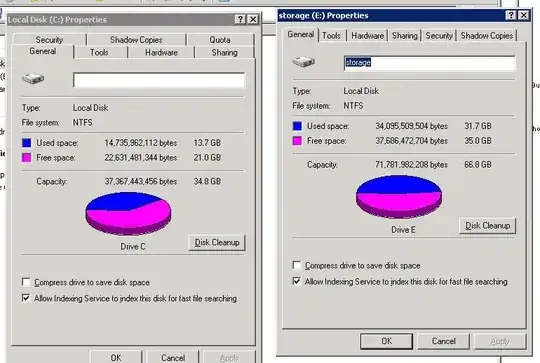I have got a new job and the existing SBS 2003 domain setup is unsecure (i.e. everyone is a domain admin etc etc). There are lots of problem due to inexperienced "network admin", and I am trying to fix them one by one.
There exist one issue which I found quite weird, that the "Quota" tab exists in the C:(NTFS) drive but not the D:(NTFS) drive. I played around with gpedit to enable disk quota (it was "not configured" before), but still I can't see that tab.
Have you seen this problem before? How did you solve it?