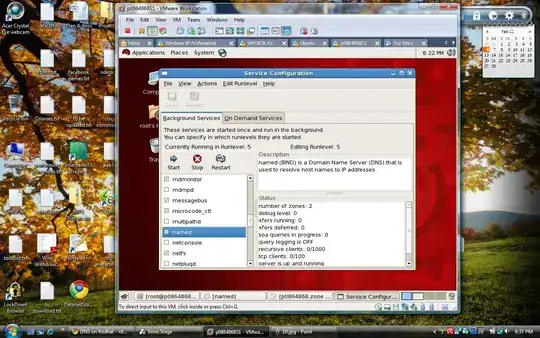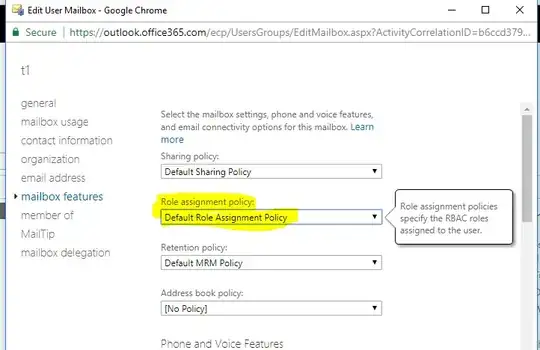I have created a RoleAssignmentPolicy called "DisabledForwardingRoleAssignmentPolicy" via Exchange admin center --permissions-- user roles.
I would like to apply "DisabledForwardingRoleAssignmentPolicy" default to all new emails accounts to be created.
In gui of Exchange admin center, there seems to be no way to do this. So I did this by longing to office 365 in powershell.
Set-RoleAssignmentPolicy DisabledForwardingRoleAssignmentPolicy -IsDefault
The command successfully executed. and when I verify it via Get-RoleAssignmentPolicy it says DisabledForwardingRoleAssignmentPolicy is default.
Get-RoleAssignmentPolicy DisabledForwardingRoleAssignmentPolicy | select name,isdefault
Name IsDefault
---- ---------
DisabledForwardingRoleAssignmentPolicy True
But when I create a new email and when i go to recipients --mailboxes-- select user and mailbox features--- Role assignment policy, still the default policy is applied.
I have to change it manually to DisabledForwardingRoleAssignmentPolicy
What I'm missing here? Please shade a light.