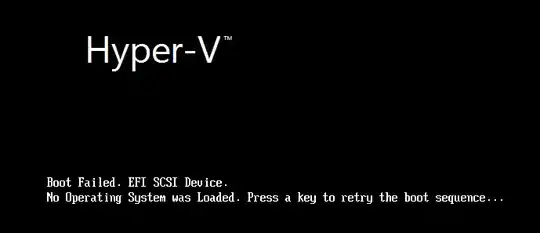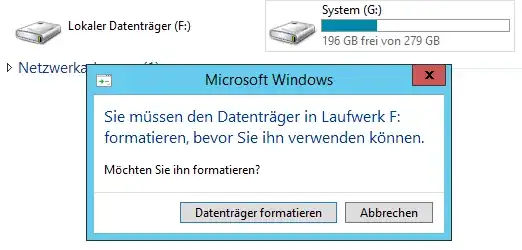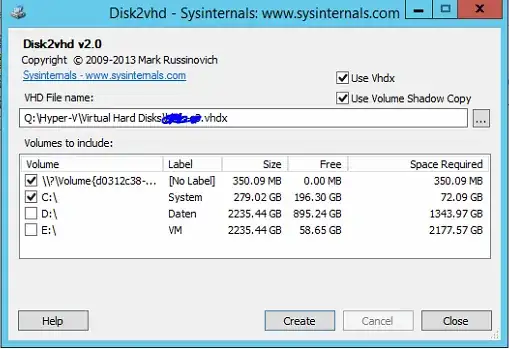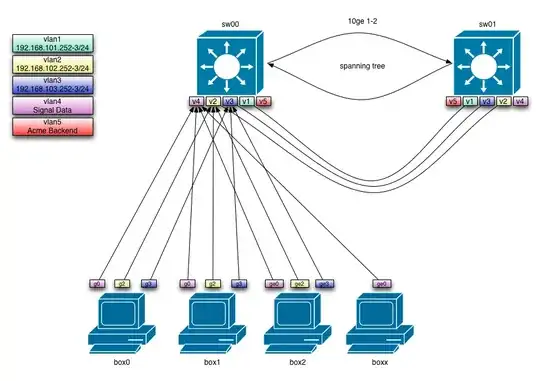I need to migrate my Server 2012 R2 Fileserver (physical) to another Server (virtual). That's why I need to create VHDX Files to run them later in Hyper-V
All my drives were no problem, except the C Drive.
Whenever I boot the created C Drive, I get this error:
If I simply open the VHDX on my filesystem, or on any server, I get the following error which says you need to format the F: Drive before you can use it:
As you can see, the VHDX strangely contains 2 drives, and one of them (F:) is not formatted. that's why I can't use the VHDX file, because it does not recognize this drive I guess. I guess this is where EFI is located.
I tried to create the VHDX in 3 different ways. For the first two ways I tried Disk2VHD
like this (I tried it with the \\?\volume and without the \\?\volume partition):
The third way I tried is directly from Hyper-V where I could say I wanted to create a VHDX from a physical drive.
but all of them get the same end result, the corrupted VHDX.
I read somewhere that I need to mountvol x: /s first to make my EFI Partition visible for disk2vhd, but mountvol does not seem to have a /s anymore?
How can I get a working VHDX? Thanks