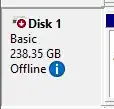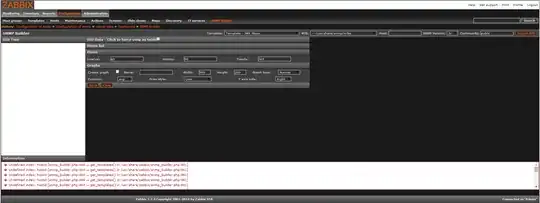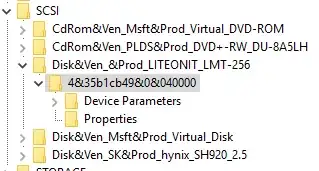The Disk Management MMC snapin has a "Offline" function:
Once used, a disk shows as Offline, with hover text "This disk is offline because of policy set by an administrator".
However, if the OS does not boot due to the contents of the disk this state can not be reached.
How can this be done to an offline system, using the recovery/Windows PE environment?