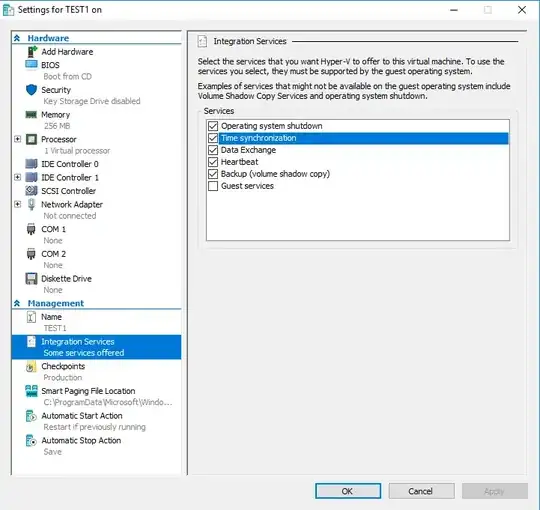No matter what, a Hyper-V virtual machine keeps finding ways to sync time with the host.
I have:
- Disabled the time synchronization service
- Disabled Windows time synchronization on the guest machine
- mapped time.windows.com to 127.0.0.1 on the hosts file on the guest machine
- used the Security Policy console to remove all users from being able to set date and time
What's interesting here, is that somehow Windows resets the last point (security policy) and adds back LOCAL SERVICE to the list of users allowed to set date and time. This is a totally unexpected behavior to me.
Anything I am missing?