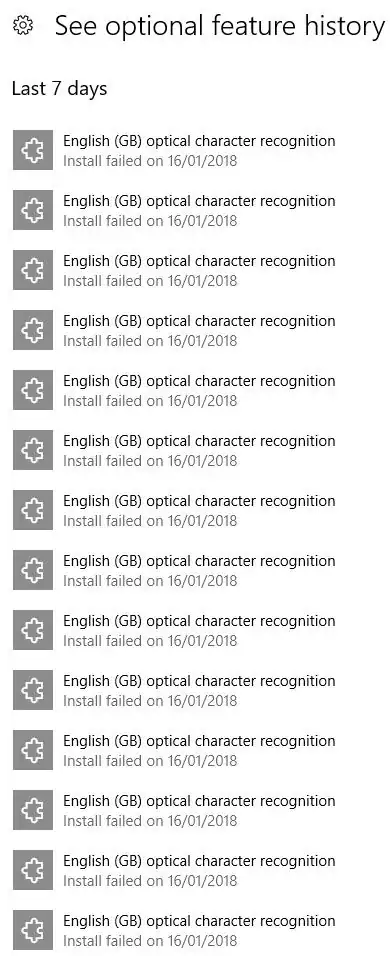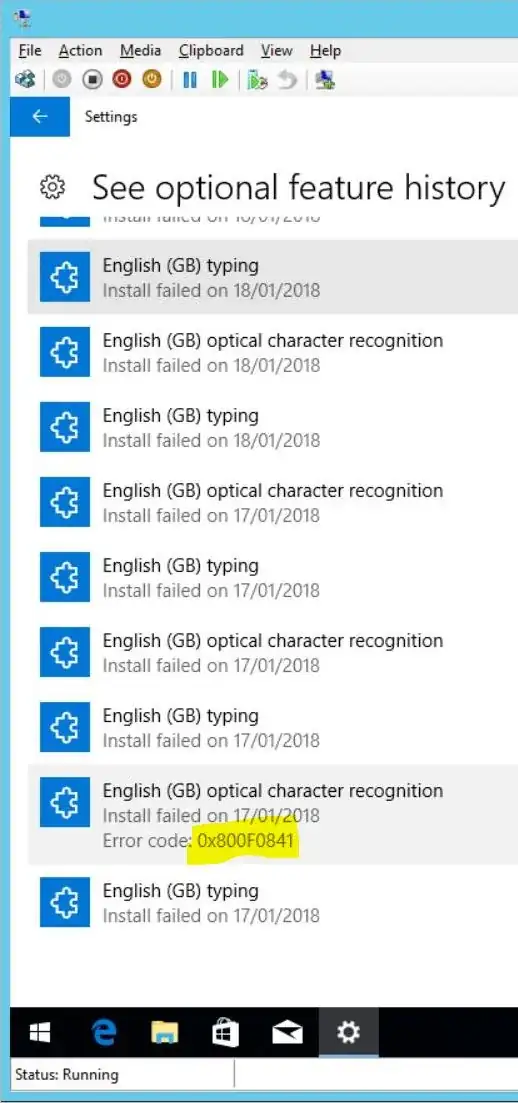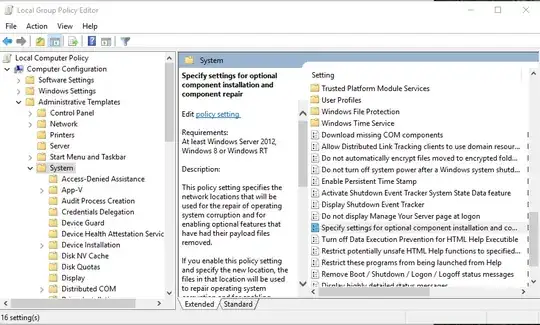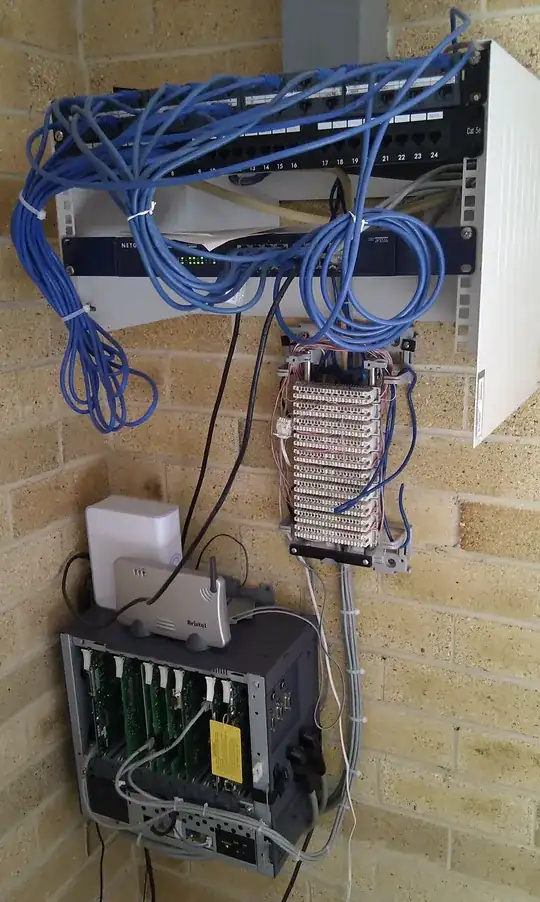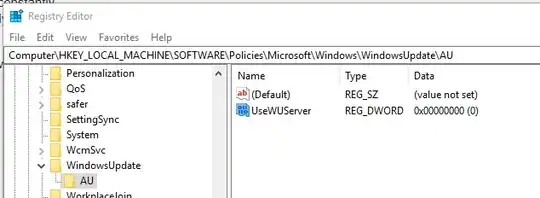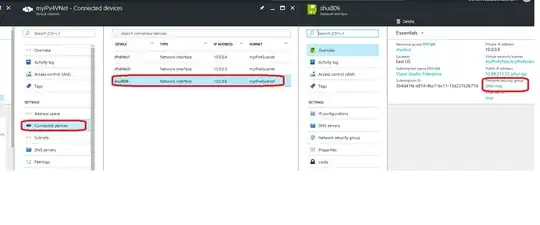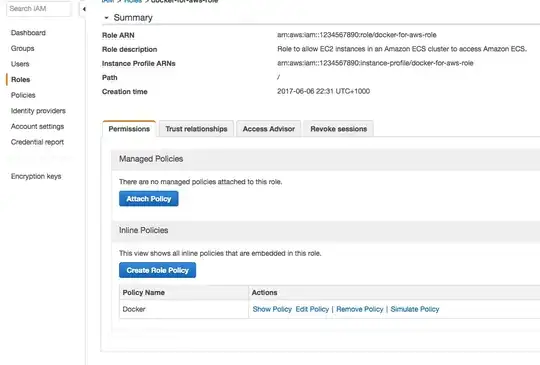I recently updated my base build (WIM) to Windows 10 1709.
In order to build this WIM using MDT, it can be necessary to prevent Windows 10 from automatically updating Optional Features in the background, as this servicing activity breaks the build from being created (reference: https://deploymentresearch.com/Research/Post/615/Fixing-why-Sysprep-fails-in-Windows-10-due-to-Windows-Store-updates).
At the very end of the base image creation, the above registry edit is reverted, in order to allow the deployed device from carrying out 'its designed' optional feature updates.
However....
Because I am building/deploying Windows 10 set to the en-GB locale (I presume this occurs with other locales also), one of the optional features appears to be "English (GB) optical character recognition". So as soon as the user logs on to the machine for the first time Windows 10 tries to download and install that feature, but it fails, over and over and over and over and over and over...............again, dozens of times a day. Every time this occurs, the OS makes a noise and pops up a message; this is NOT acceptable!
The deployed devices have WSUS GPO settings applied to them, and one of those is to prevent devices connecting to Microsoft Update (internet) to automatically download updates (HKLM\SOFTWARE\Policies\Microsoft\Windows\WindowsUpdate\DoNotConnectToWindowsUpdateInternetLocations = 1).
I believe that this registry key is the cause of the devices not being able to download/install English (GB) optical character recognition.
Frankly, I do not care if English (GB) optical character recognition is installed or not, but I must make this stop happening and I must not allow devices to update directly from Microsoft.
1) How do I stop this from occurring? 2) Is there any log anywhere on a Windows 10 machine that reports the automated Optional Feature activity, as I cannot find anything in the Event Log or anywhere else.
PS Paragraph two above, may be completely irrelevant to this post, as like i say, the registry key change is reverted (from a 1 to a 0). But I will keep in in in case.
UPDATE 2018-01-19
So I decided to leave the MDT build VM running after it had finished (and failed): This had the desired effect of A) not being on the domain and receiving the WSUS GPO's and B) Being logged in as the local admin (as opposed to the SYSTEM account) and with internet access it tried to perform the language pack option components forced installation (so the not flipping optional are they Microsoft!!????).
So even without the GPO's the failure still occurrs ruling that out.
Additional info; as you can see in the screenshot an error code is displayed when clicking on the option feature failed installation.
There is actually a patter of this:
Both the two features initially each fail the first time only with the code 0x800F0841 and then all subsequent failures have the exit code 0x800F0954.
Anyone have any good suggestions?
Cheers