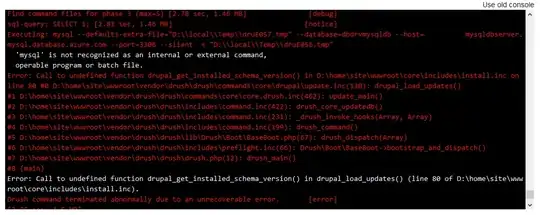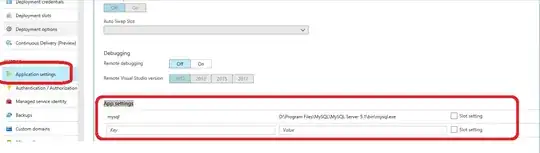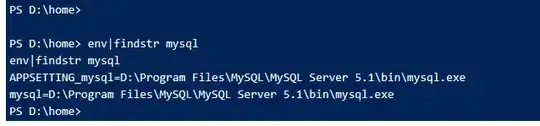I am trying to set up Drush9 for Drupal8. I was able to get my site up and running using the site extensions to install composer and the Drupal installer, but now there is a Drupal update and I want to be able to perform the update through the Azure app service Kudu cmd console ([AppName].scm.azurewebsites.net).
I am following the Drupal update guide and am able to update the Drupal files using composer, but the drush database update (drush updb) fails due to mysql not being registered to the PATH.
I tried running SETX PATH "D:\Program Files\MySQL\MySQL Server 5.1\bin\mysql.exe" which is where the mysql.exe is located, but get an access denied.
Has anyone else had success adding an exe to the PATH, or have any other methods.
Thanks