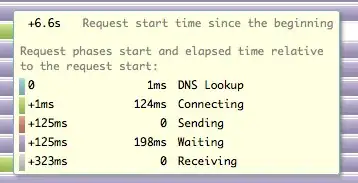I'm working on exercise 4 of this Azure Official Lab. But the instructions for creating an Azure AD user seem outdated there since in the new portal I cannot find the information they are asking for in their walk-through. For example, step 3 says In the Azure Active Directory blade, click Domain names and note the name assigned by default to your Azure Active Directory (the name will have the .onmicrosoft.com suffix). But I don't see this info in the new portal.
Question: What would be the alternate steps in the new portal for the above tutorial so I can complete it in the new portal?