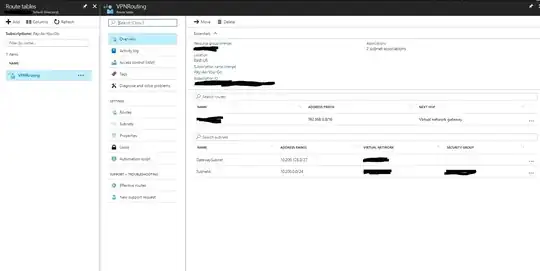Using Azure gateway VPN I created a site to site connection with another vpn device (checkpoint) over which I have no control (customer endpoint).
I created the connection, using their public ip, declared the secret key and for local address space I discussed with the client what 'local' IP is desired from both sides. We agreed to an IP in the 172.0.0.0 range.
The gateway connection says succeeded/connected, and I see very little traffic in the data-out field (kb's not mb's).
However, when I try to ping the local address space (172.xxx.xxx.xxx) from my windows server 2016 VM I only get Request timed out-errors.
Do I need to create additional routes in windows? I tried adding route
route -p ADD 172.xxx.xxx.xxx MASK 255.255.255.255 0.0.0.0
but the host is still unreachable.
Any Ideas? Thanks
EDIT: added some progress below
Thanks, I allowed the ping and I can now ping my VPN Gateway from my Azure VM (which is 10.XXX.XXX.4). I then added the route "route -p ADD 172.xxx.xxx.xxx MASK 255.255.255.255 10.XXX.XXX.4"
and via tracert I can see the 172 address is routed to/via de vpn gateway, but then it times out. Does this mean the issue now is on the on-premise side?
Edit 2
By now, when running the vpn diag. log I do see some traffic, but I still cannot reach the other side.
Connectivity State : Connected
Remote Tunnel Endpoint : XXX.XXX.XXX.XXX
Ingress Bytes (since last connected) : 360 B
Egress Bytes (since last connected) : 5272 B
Ingress Packets (since last connected) : 3 Packets
Egress Packets (since last connected) : 130 Packets
Ingress Packets Dropped due to Traffic Selector Mismatch (since last connected) : 0 Packets
Egress Packets Dropped due to Traffic Selector Mismatch (since last connected) : 0 Packets
Bandwidth : 0 b/s
Peak Bandwidth : 0 b/s
Connected Since : 9/18/2017 5:33:18 AM