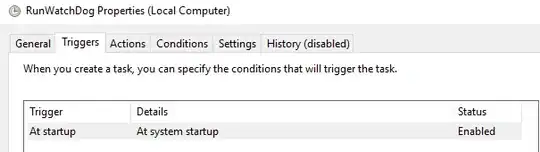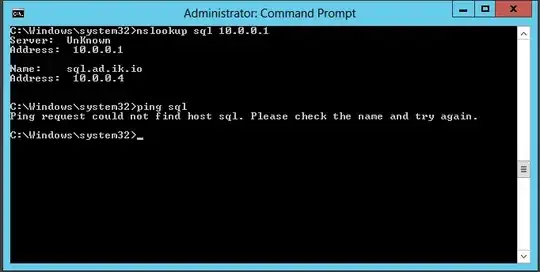I also have problems with Win 10 task scheduler, and for some reason I have same behaviour as you. Task is marked as successfully executed but the program/script does not run.
In order to solve this, at least it works for me, try placing a shortcut of the script as a startup program in %APPDATA%\Microsoft\Windows\Start Menu\Programs\Startup.
You can also make this shortcut be runned with highest privileges (Admin).
I've found this to work better than task scheduler, at least for my software/scripts. Some of them run with GUI and some without GUI, but both of them run fine under Startup folder.
PD: %APPDATA% is an system variable, the full path should look like the following:
C:\Users\YourUserName\AppData\Roaming\Microsoft\Windows\Start Menu\Programs\Startup