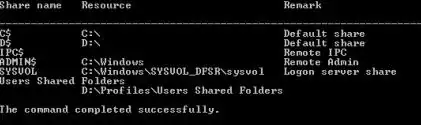I recently took over a windows domain environment and found AD in poor health.
I managed to fix most of the issue, BPA shows no errors, everything seems to be working well.
Sysvol is replicating over DFSR and there are no problems there. The domain is replicating just fine. repadmin /replsum shows no errors.
The only issue I have left is that NETLOGON folder is missing. Scripts Folder is also missing from sysvol. We have two domain controllers and NETLOGON + scripts folder missing from both of them. These are the only 2 domain controllers we have.
The following is the error I get in both DCs.
I followed this KB and nothing works. https://support.microsoft.com/en-us/help/2218556/how-to-force-an-authoritative-and-non-authoritative...
At this point I run out of things to try, does anyone have any ideas?
EDIT: Include output of dir c:\Windows\SYSVOL_DFSR\sysvol
Output of net share