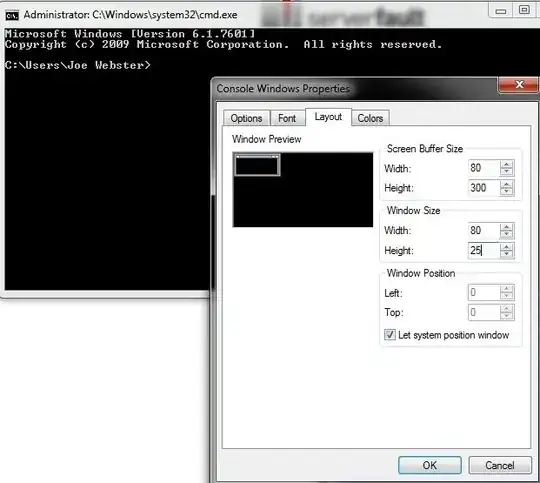What did you do to "retire" the old server? Since you said you seized the roles, I'm assuming you didn't properly replicate then move the roles over and then eventually DCPROMO the old DC to remove it as a DC.
In that situation, AD still thinks the old DC is "around".
The good thing is that as of Windows Server 2008 and above, the process for cleaning up a "failed" DC (in your case already physically destroyed) is much easier than back in the 2003 days.
https://blogs.technet.microsoft.com/canitpro/2016/02/17/step-by-step-removing-a-domain-controller-server-manually/
Follow the above article, that states:
Step 1: Cleaning up metadata via Active Directory Users and Computers
Log in to DC server as Domain/Enterprise administrator and navigate to
Server Manager > Tools > Active Directory Users and Computers Expand
the Domain > Domain Controllers
Right click on the DC server that need to remove manually and click
delete
In next dialog box, click yes to confirm
In next dialog box, select This Domain Controller is permanently offline and can no longer be demoted using the Active Directory Domain
Services Installation Wizard (DCPROMO) and click Delete
If the domain controller is global catalog server, in next window click yes to continue with deletion If the domain controller holds
any FSMO roles in next window, click ok to move them to the domain
controller which is available
Step 2: Cleaning up the DC server instance from the Active Directory
Sites and Services
Go to Server manager > Tools > Active Directory Sites and Services
Expand the Sites and go to the server which need to remove Right
click and click Delete In next window click yes to confirm