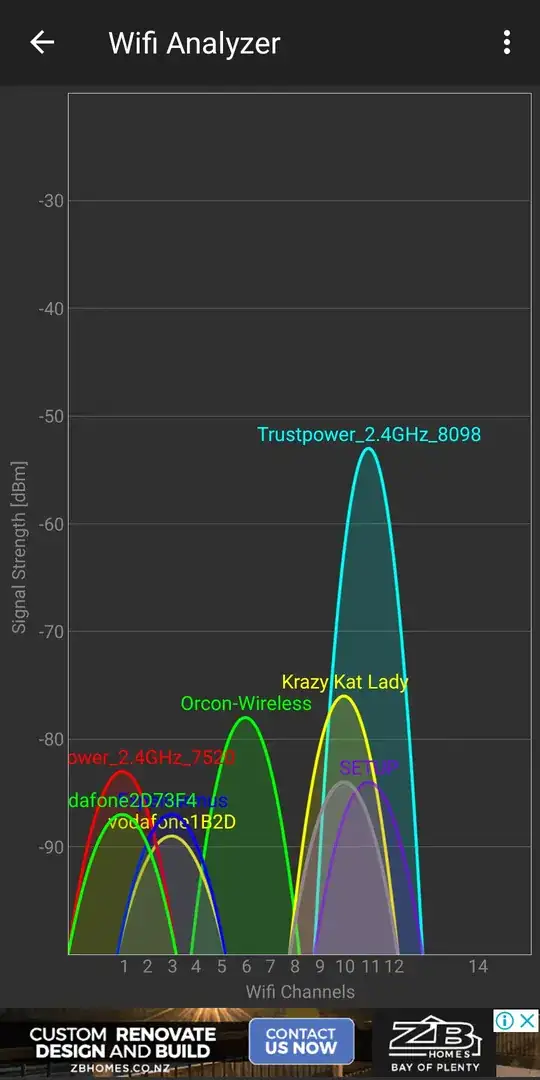I have a chain of devices connected to the Internet:
- Draytek 2120n-plus Fibre router in a Metal Shed - Internet connection
- TP-Link AV500 Powerline Adapter
- Draytek 2760 VDSL Router, used as Wireless Hub
- Linksys SPA2102 VOIP router
These devices are linked up without any special settings that I can remember. The VOIP router is configured according to my VOIP providers guide: http://blog.2talk.co.nz/spa2102.html
Generally, when computers are connected to 1. or 3. through Wifi they work very well. However on 3. I found that browsing, Skype, SSH sessions and any other application regularly "stall". No data seems to be flowing for about 30-90 seconds after which everything is back to normal. This happens every 10 minutes or so.
To troubleshoot this I reduced the MTU on 3. to 1300. This seems to have fixed the stalling problem, however I can now no longer use the VOIP device, I get no dial tone, nor any ringing out.
An Internet search indicates that there is no MTU setting in the SPA 2102 router.
I could also not find any MTU size for Ethernet over Powerline, so I presume this runs on an MTU of 1500?
How would I determine what an appropriate MTU is, I guess it should be 1492, but obviously I also want to eliminate the stalling
Some information on further network devices:
- has a simple switch connected with 1-2 computers and a printer, however the switch is not in between 1. and 2.
- has usually 2 mobile phones connected by Wifi and sometimes another 2 computers.