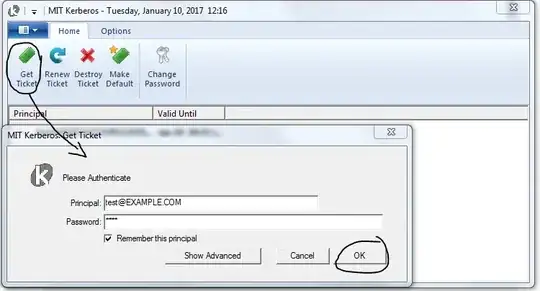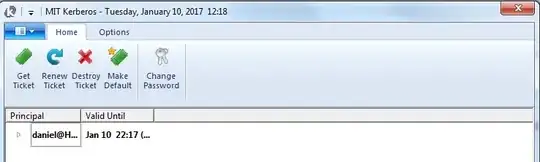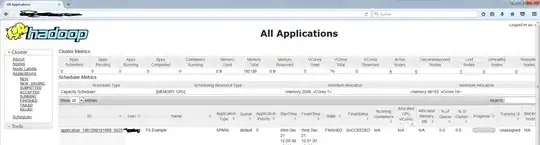I set up a KDC Server and created a Realm EXAMPLE.COM. Here is my krb5.conf file:
[libdefaults]
renew_lifetime = 7d
forwardable = true
default_realm = EXAMPLE.COM
ticket_lifetime = 24h
dns_lookup_realm = false
dns_lookup_kdc = false
default_ccache_name = /tmp/krb5cc_%{uid}
#default_tgs_enctypes = aes des3-cbc-sha1 rc4 des-cbc-md5
#default_tkt_enctypes = aes des3-cbc-sha1 rc4 des-cbc-md5
[logging]
default = FILE:/var/log/krb5kdc.log
admin_server = FILE:/var/log/kadmind.log
kdc = FILE:/var/log/krb5kdc.log
[realms]
EXAMPLE.COM = {
admin_server = my.linux-server.de
kdc = my.linux-server.de
}
I also added a user testuser with password abc via kadmin.local:
kadmin.local: addprinc testuser@EXAMPLE.COM
I can successfully log in on my Ubuntu VM:
[root@ubuntu-vm ~]# kinit testuser
Password for testuser@EXAMPLE.COM:
Then klist shows:
[root@ubuntu-vm ~]# klist
Ticket cache: FILE:/tmp/krb5cc_0
Default principal: testuser@EXAMPLE.COM
Valid starting Expires Service principal
01.12.2016 14:58:40 02.12.2016 14:58:40 krbtgt/EXAMPLE.COM@EXAMPLE.COM
and I can open my Kererized Hadoop UI.
========================================================================
Problem makes my Windows client. I set it up by copying the krb5.conf file from the KDC machine to the Windows client and renamed it to kdc5.ini.
I also set the computer's domain:
C:> Ksetup /setdomain EXAMPLE.COM
After a restart I tried to connect to my KDC Realm via
C:> kinit testuser@EXAMPLE.COM
Password for testuser@EXAMPLE.COM:
<empty row>
Everything looked fine so far, but when I call klist I get only the following result:
Aktuelle Anmelde-ID ist 0:0x7eca34
Zwischengespeicherte Tickets: (0)
In English something like ... cached tickets: (0)
I'm also unable to open my website on the Windows client, so I guess that there's an interoperability issue as I didn't have any problems connection via my Ubuntu client.
My browser (Firefox) should be correctly configured on both machines (Ubuntu & Windows), I set the network.negotiate-auth.trusted-uris property to http://my.linux-server.de (since I did this, the Ubuntu client can open the site). Curl also works for Ubuntu, but don't for Windows.
UPDATE: Also tried a second Windows client without any success...