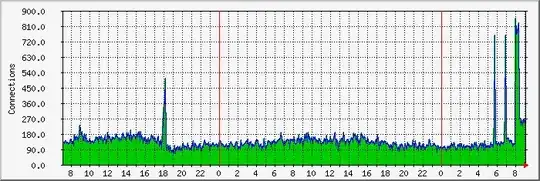I used to host a website in my Linux Server. I bought a SSL certificate from GoDaddy, and https://www.example.com worked well for the site.
Today, I wanted to move the site from the Linux Server to Windows Server 2012 R2. I have done the configuration such that http://www.example.com points to the public IP of the Windows server and the site works.
Now, I need to bind a SSL certificate to the site to make https://www.example.com works.
I have met the same trouble as this page, pixelloa suggested use the MMC snapin to import the cert into PERSONAL, click it and grab the serial # line. Go to dos, run certutil -repairstore my "paste the serial 3 in here" (you need the quotes) then refresh MMC with personal certs. However, certutil made Select a smart card device window pop us, after selecting cancel, I got this:
So I am stuck here. Does anyone have any solution?
Maybe should I do something in the Linux Server before setting Windows Server? Do I have to buy another SSL certificate?