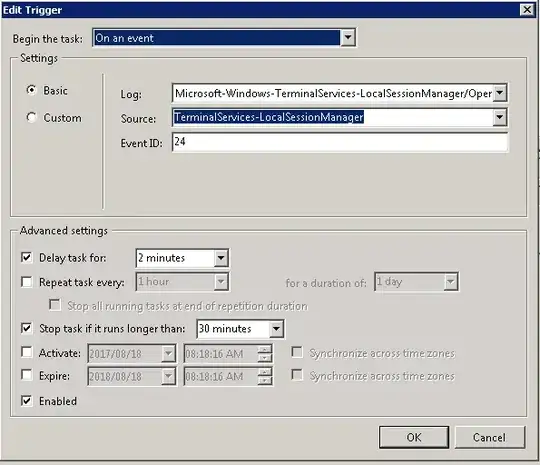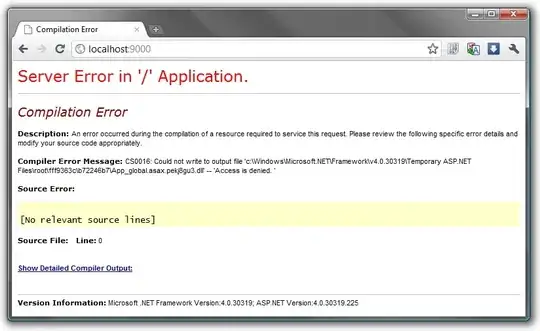When you go to Event Viewer and navigate to: Applications and Services Logs -> Microsoft -> Windows -> TerminalServices-LocalSessionManager
and open Operational you will find event 24 in Microsoft-Windows-TerminalServices-LocalSessionManager which will state Remote Desktop Services: Session has been disconnected:
We can use this as a trigger to a delayd task in task scheduler to run a script that resets all disconnected users and log the results in a log file for us to investigate later.
Create the task in Task Scheduler with these specifics configured:
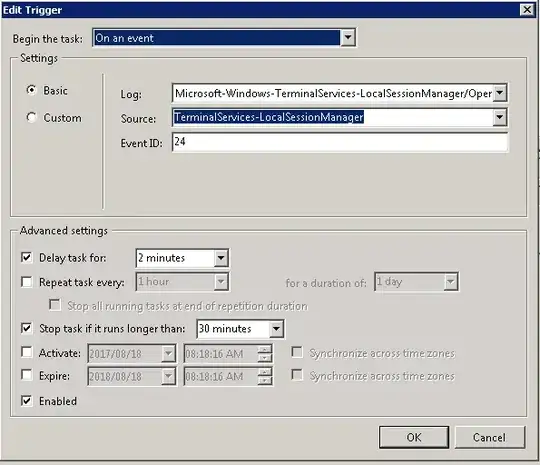
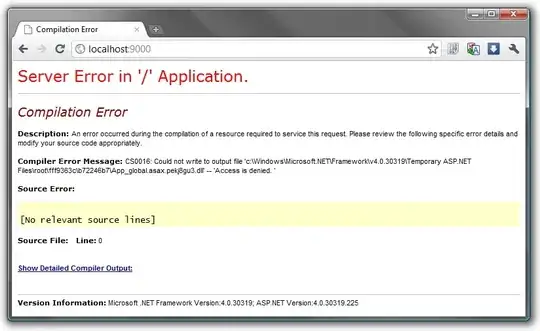
The Edit Action box the Add arguments (optional): portion have this in it:
-ExecutionPolicy Bypass c:\scripts\disconnect.ps1
You will have to create two directories:
c:\scripts\
c:\logs\
Then create a file in c:\scripts called disconnect.ps1 and add the contents as below:
disconnect.ps1:
#.SYNOPSIS
# Checks for disconnected sessions and logs off the disconnected user sessions.
#.DESCRIPTION
# Checks for disconnected sessions and logs off the disconnected user sessions.
#.NOTES
# File Name: Logoff-DisconnectedSession.ps1
# Author : Bart Kuppens
# Version : 1.1
#.EXAMPLE
# PS > .\Logoff-DisconnectedSession.ps1
function Ensure-LogFilePath([string]$LogFilePath)
{
if (!(Test-Path -Path $LogFilePath)) {New-Item $LogFilePath -ItemType directory >> $null}
}
function Write-Log([string]$message)
{
Out-File -InputObject $message -FilePath $LogFile -Append
}
function Get-Sessions
{
$queryResults = query session
$starters = New-Object psobject -Property @{"SessionName" = 0; "UserName" = 0; "ID" = 0; "State" = 0; "Type" = 0; "Device" = 0;}
foreach ($result in $queryResults)
{
try
{
if($result.trim().substring(0, $result.trim().indexof(" ")) -eq "SESSIONNAME")
{
$starters.UserName = $result.indexof("USERNAME");
$starters.ID = $result.indexof("ID");
$starters.State = $result.indexof("STATE");
$starters.Type = $result.indexof("TYPE");
$starters.Device = $result.indexof("DEVICE");
continue;
}
New-Object psobject -Property @{
"SessionName" = $result.trim().substring(0, $result.trim().indexof(" ")).trim(">");
"Username" = $result.Substring($starters.Username, $result.IndexOf(" ", $starters.Username) - $starters.Username);
"ID" = $result.Substring($result.IndexOf(" ", $starters.Username), $starters.ID - $result.IndexOf(" ", $starters.Username) + 2).trim();
"State" = $result.Substring($starters.State, $result.IndexOf(" ", $starters.State)-$starters.State).trim();
"Type" = $result.Substring($starters.Type, $starters.Device - $starters.Type).trim();
"Device" = $result.Substring($starters.Device).trim()
}
}
catch
{
$e = $_;
Write-Log "ERROR: " + $e.PSMessageDetails
}
}
}
Ensure-LogFilePath($ENV:LOCALAPPDATA + "\DisconnectedSessions")
#$LogFile = $ENV:LOCALAPPDATA + "\DisconnectedSessions\" + "sessions_" + $([DateTime]::Now.ToString('yyyyMMdd')) + ".log"
$LogFile = "c:\Logs\DisconnectedSessions\" + "sessions_" + $([DateTime]::Now.ToString('yyyyMMdd')) + ".log"
[string]$IncludeStates = '^(Disc)$'
Write-Log -Message "Disconnected Sessions CleanUp"
Write-Log -Message "============================="
$DisconnectedSessions = Get-Sessions | ? {$_.State -match $IncludeStates -and $_.UserName -ne ""} | Select ID, UserName
Write-Log -Message "Logged off sessions"
Write-Log -Message "-------------------"
foreach ($session in $DisconnectedSessions)
{
logoff $session.ID
Write-Log -Message $session.Username
}
Write-Log -Message " "
Write-Log -Message "Finished"
Whenever a user session ends and the disconnect event is logged the taskscheduler will wait 2 minutes the nrun the script and reset / log-off all the disconnected users.
Hope this helps you.