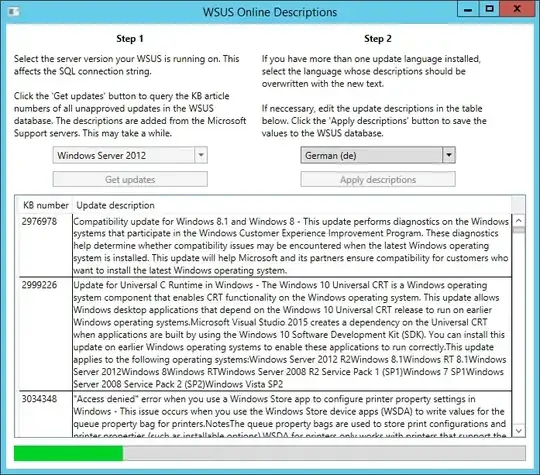On each Microsoft patch day, I have a pretty large amount of new updates I want to approve to my clients. But instead of 'Approve all updates and continue', I gather information on each update at its Knowledge Base article to decide, if this is an important update for us or not.
This is a pretty tedious task, because I have to type the according KB number into my client's browser and wait for the webpage to load. I was wondering why Microsoft isn't using the update description box at the WSUS control panel to show real helpful, detailed information. Instead, all of my updates read:
Install this update to resolve issues in Windows. For a complete listing of the issues that are included in this update, see the associated Microsoft Knowledge Base article for more information. After you install this item, you may have to restart your computer.
I started to think about a little Powershell script, that adds the neccessary information for me. But I failed on the first step, which is changing an update description by hand:
PS C:\Users\Administrator> $wsus = Get-WsusServer
PS C:\Users\Administrator> $update = $wsus.SearchUpdates('KB3013791')
PS C:\Users\Administrator> $update[0].Description
Install this update to resolve issues in Windows. For a complete listing of the issues that are included in this update, see the associated Microsoft Knowledge Base article for more information. After you install this item, you may have to restart your computer.PS C:\Users\Administrator> $update[0].Description = '"0x00000133" Stop error when there''s faulty hardware in Windows 8.1 or Windows Server 2012 R2'
PS C:\Users\Administrator> $update[0].Description
"0x00000133" Stop error when there's faulty hardware in Windows 8.1 or Windows Server 2012 R2PS C:\Users\Administrator> $update = $wsus.SearchUpdates('KB3013791')
PS C:\Users\Administrator> $update[0].Description
Install this update to resolve issues in Windows. For a complete listing of the issues that are included in this update, see the associated Microsoft Knowledge Base article for more information. After you install this item, you may have to restart your computer.
It seems that my changes are not being committed to the database. Either I'm missing some sort of $wsus.SubmitChanges() or the $wsus.SearchUpdates() command returns an 'update.Clone()' so that my changes are saved to nowhere.
How can I acheive my goal of changing the WSUS update descriptions?