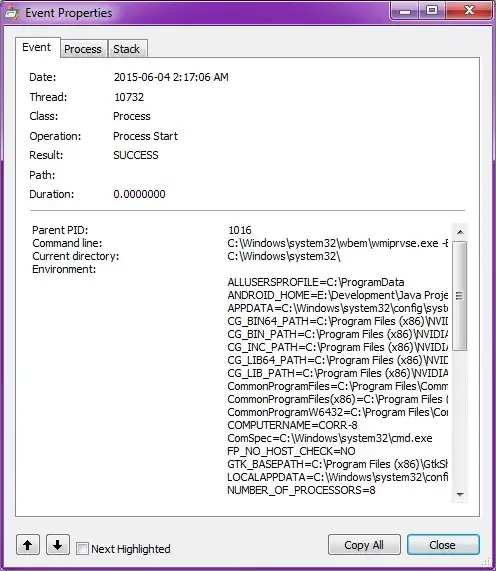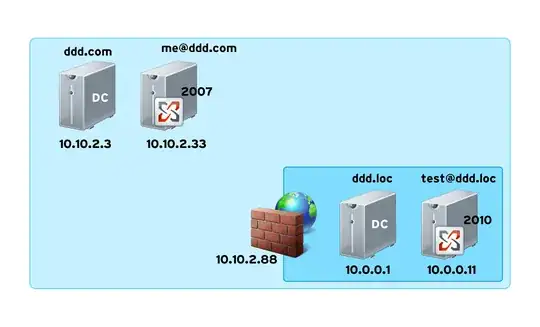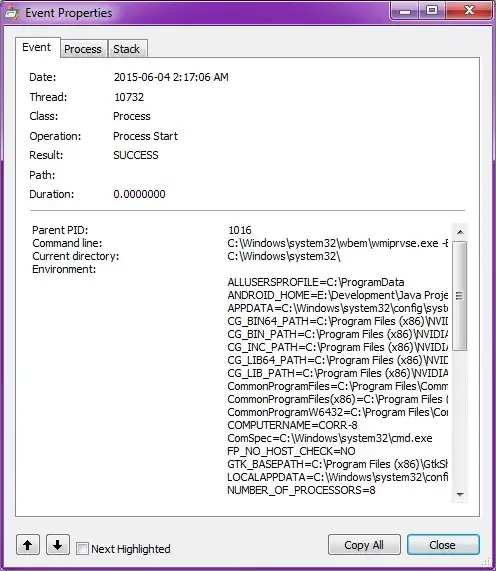The other answers are certainly good options that will serve you well in an automated system because of their command line nature (and I see from the tag that that's what you wanted). Of course, some folks might want to explore this kind of info with a GUI, so here's an alternative along those lines.
Process Explorer is a Sysinternals tool maintained by Microsoft. It can display the command line of the process in the process's properties dialog as well as the parent that launched it, though the name of that process may no longer be available. Here's the process properties dialog:
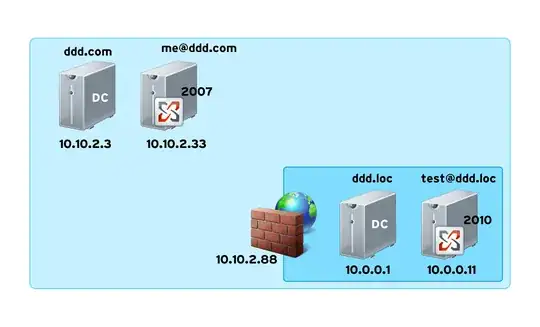
If you want a more detailed audit trail of when a process was launched and under what conditions, you can turn to another Sysinternals tool called Process Monitor. Here you can filter for "Process started" events, learn about the environment the process was launched in, and see what other events were occurring around that time. It's quite a powerful program. Here's the event properties dialog: