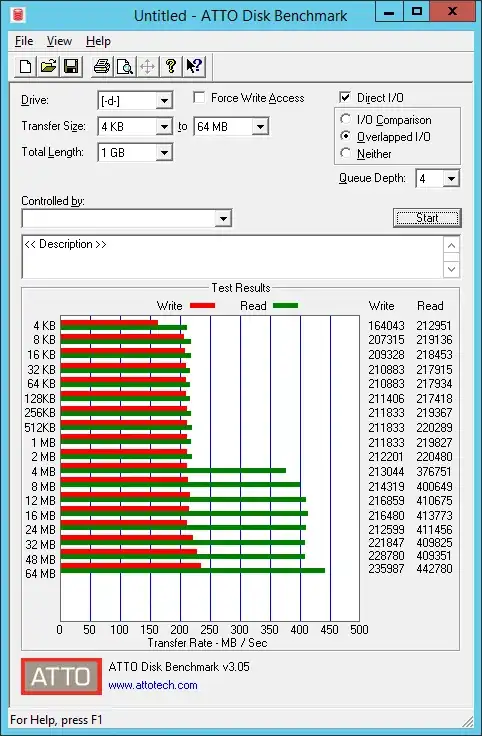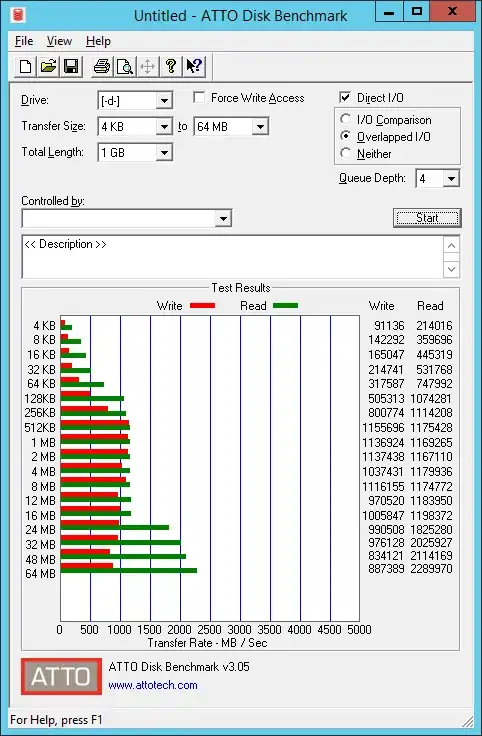I've recently taken to converting a couple of mirrored RAID1 arrays into one large storage pool. I have two 2TB disks and two 3TB disks, altogether 10TB, which when mirrored should give me 5TB of usable space.
I started the storage pool with the two 2TB disks and one of the two 3TB disks, using the final 3TB disk as a backup of the old data to move to the new pooled storage. I set up the virtual disk as "mirrored" on top of the new pool, and had a little under 3TB of usable space.
After moving the backup from the extra 3TB drive to the new pool, I cleaned it, and added it to the pool. However, I'm now unable to extend the mirrored virtual disk to take advantage of the added space.
Unfortunately I cannot post images due to my starter reputation, but my pool shows up with 9.09TB capacity, and 2.64TB of free space. When attempting to extend the virtual disk, the maximum size allowed is 3.22 TB, only just a hair more then before I added the 3TB drive. Physical disks show that almost none of the new disk is being used, while the rest are full.
I've read elsewhere that number of columns can restrict how you can extend virtual disks, but my number of columns is set to 1, which should allow extending to any number of disks.
Here's the powershell output of my virtual disk:
ObjectId : {1}\\SERVER\root/Microsoft/Windows/Storage/Providers_v2\SPACES_VirtualDisk.ObjectId
="{fdf741fe-cae8-11e4-80b4-806e6f6e6963}:VD:{d734cabd-cabf-11e4-80bf-000c41ebb9a3}{
d734cad6-cabf-11e4-80bf-000c41ebb9a3}"
PassThroughClass :
PassThroughIds :
PassThroughNamespace :
PassThroughServer :
UniqueId : D6CA34D7BFCAE41180BF000C41EBB9A3
Access : Read/Write
AllocatedSize : 3545495502848
DetachedReason : None
FootprintOnPool : 7090991005696
FriendlyName : McAfee Primary
HealthStatus : Healthy
Interleave : 262144
IsDeduplicationEnabled : False
IsEnclosureAware : False
IsManualAttach : False
IsSnapshot : False
LogicalSectorSize : 4096
Name :
NameFormat :
NumberOfAvailableCopies :
NumberOfColumns : 1
NumberOfDataCopies : 2
OperationalStatus : OK
OtherOperationalStatusDescription :
OtherUsageDescription :
ParityLayout : Unknown
PhysicalDiskRedundancy : 1
PhysicalSectorSize : 4096
ProvisioningType : Fixed
RequestNoSinglePointOfFailure : False
ResiliencySettingName : Mirror
Size : 3545495502848
UniqueIdFormat : Vendor Specific
UniqueIdFormatDescription :
Usage : Other
WriteCacheSize : 0
PSComputerName :
And here is the powershell output for the pool:
PS H:\> Get-StoragePool -FriendlyName "McAfee Primary Pool"
FriendlyName OperationalStatus HealthStatus IsPrimordial IsReadOnly
------------ ----------------- ------------ ------------ ----------
McAfee Primary Pool OK Healthy False False
PS H:\> Get-StoragePool -FriendlyName "McAfee Primary Pool" | FL
ObjectId : {1}\\SERVER\root/Microsoft/Windows/Storage/Providers_v2\SPACES_StoragePool.ObjectId
="{fdf741fe-cae8-11e4-80b4-806e6f6e6963}:SP:{d734cabd-cabf-11e4-80bf-000c41ebb9a3}"
PassThroughClass :
PassThroughIds :
PassThroughNamespace :
PassThroughServer :
UniqueId : {d734cabd-cabf-11e4-80bf-000c41ebb9a3}
AllocatedSize : 7092601618432
ClearOnDeallocate : False
EnclosureAwareDefault : False
FriendlyName : McAfee Primary Pool
HealthStatus : Healthy
IsClustered : False
IsPowerProtected : False
IsPrimordial : False
IsReadOnly : False
LogicalSectorSize : 4096
Name :
OperationalStatus : OK
OtherOperationalStatusDescription :
OtherUsageDescription :
PhysicalSectorSize : 4096
ProvisioningTypeDefault : Fixed
ReadOnlyReason : None
RepairPolicy : Parallel
ResiliencySettingNameDefault : Mirror
RetireMissingPhysicalDisks : Auto
Size : 9998683865088
SupportedProvisioningTypes : {Thin, Fixed}
SupportsDeduplication : False
ThinProvisioningAlertThresholds : {70}
Usage : Other
Version : Windows Server 2012 R2
WriteCacheSizeDefault : Auto
WriteCacheSizeMax : 107374182400
WriteCacheSizeMin : 0
PSComputerName :
FileSystem : Unknown
Any ideas how I can reclaim my space?