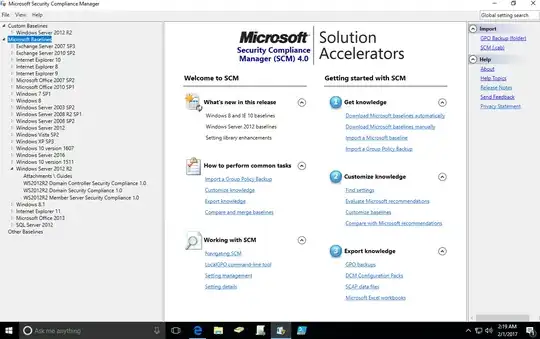Officially, you cannot. (On Server 2012 R2 as of the time of this writing.)
Unofficially? Maybe...
The "MSS" Group Policy settings are not and never have been included with a default, out-of-the-box installation of Active Directory. They were an add-on developed by a consulting group out in the field, and the settings were deemed so useful that they were included with the "Solution Accelerator" known as Security Compliance Manager. (It's been known under various similar names previously, such as "Windows 7 Security Compliance Management Toolkit.")
The problem is, the Security Compliance Manager comes with a whole bunch of junk that you do not want, such as a SQL Express instance. Junk that you really do not want to install on a domain controller. You only want to extract from it just the piece that you want, which is the "LocalGPO.msi" package.
The next problem is that Security Compliance Manager was never updated for 2012 R2. 2012, yes. 2012 R2, no.
That being said, you might still be able to get it to work on 2012 R2, but beware - doing so might put your server in an unsupportable state.
Download the Security Compliance Manager installation. Run it on your server.
Run the .exe, but do not continue with the installation. The installer deflates some files into a temp directory on the hard drive, such as C:\a1b2c3d4e5f6a0b1c2 or D:\a1b2c3d4e5f6a0b1c2. In that directory you will find a data.cab file. Open that file, and extract the file named GPOMSI and rename that file to LocalGPO.msi. Now cancel the SCM installer and it will delete the temp files.
Install LocalGPO.msi on your server. Then launch the new "LocalGPO Command-line" shortcut that you will find in your Start Screen. Run it as Administrator. Type cscript LocalGPO.wsf /ConfigSCE.
You will get an error that you are not running a supported operating system.
Open LocalGPO.wsf in notepad and comment out the ChkOSVer procedure in the script so that it will not check your version. Now run the above command again.
I have seen multiple reports of this working for other people, however it did not work for me. I still got a VBscript error at line 2245 of the script, at a WriteLine statement. I haven't bothered to debug any deeper, resigning myself to the fact that it simply has not been updated for 2012 R2.
Edit 4/11/2016: The version that is hosted on this Microsoft blog written by Aaron Margosis contains a download link to a version of the MSS Extension that works for me with 2012 R2 with no 'hacking' required. That's a link to a zip file. Inside the zip file, you will see a directory named 'Local_Script'. Inside that folder, you will find a subfolder named 'MSS_Extension'. Simply transfer that MSS_Extension directory to your 2012 R2 domain controller. Then open a command prompt and browse to that directory. Then run:
Cscript LocalGPO.wsf /ConfigSCE