I'm in need of auditing the number of Office installs each user has installed as well as the computer names where Office Pro Plus has been installed.
I had never noticed a place to run such a report in the past, but figured there might be one. To my surprise I couldn't find anything in the admin portal.
Then I saw this blog post: Managing Office 365 ProPlus installations: activating, deactivating, and reactivating which confirms my frustrations:
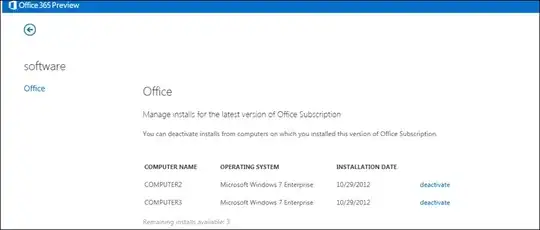
Only the signed in user can see this information. Even if you are the administrator for your organization's Office 365 subscription, you can't see this information in any of your Office 365 administrative views. This also means you can't deactivate a user's installation of Office on a specific computer.
I understand well enough how Office Pro Plus activation/expiration works on Office 365:
When a user installs Office on a computer from the Office 365 Portal, and if the user hasn't already installed and activated Office on five other computers, Office is automatically activated. Once the Office installation is activated, the software page in the Office 365 Portal is updated with the name of the computer on which Office was installed.
Every day or every time you launch an Office 365 ProPlus application, it will check whether the individual installation or account has been deactivated. The computer needs to be connected to the Internet at least once every 30 days so that this check can be made. If the computer isn't connected to the Internet within 30 days, Office will end up in reduced functionality mode. In reduced functionality mode, the user will only be able to open and view existing Office files, but will not be able to use most of the other features of the application.
However, I can't seem to find any way of reporting each user's Office installs/activations short of having them show me via their portal login.
So, I'm not hoping too much on this, but maybe one of the MS Office 365 partners/vendors out there has managed to create something to gather this information?
P.S. I'll open a ticket with O365 support as well to ask them...but this seems like something that should be documented here on ServerFault for others to reference.