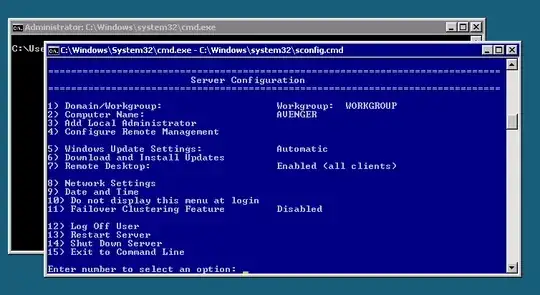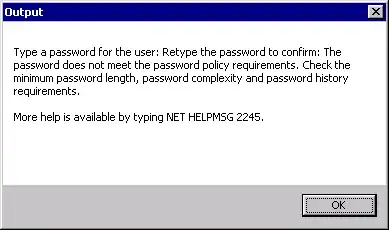How do you disable the password complexity requirements on a Microsoft Hyper-V Server 2008 R2?
Keep in mind that when you log into the server, the only UI you have is:
And you cannot run gpedit.msc:
C:\Users\Administrator>gpedit.msc
'gpedit.msc' is not recognized as an internal or external command,
operable program or batch file.
because there are no .msc snap-ins installed with Microsoft Hyper-V Server 2008 R2.
The problem comes when you're trying to add an account to the server, so you can manage it, but it doesn't like most passwords:
And, predictably, typing
NET HELPMSG 2245
gives you
The password does not meet the password policy requirements. Check the minimum p
assword length, password complexity and password history requirements.
i hoped it would have been a friendly user experience, and either:
- offered to disable the password policy
- tell me how to disable the password policy
- tell me how to check the minimum password length, password complexity and password history requirements.
Password Complexity Requirements
The Microsoft's default password complexity for Server Core is:
- Passwords cannot contain the user’s account name or parts of the user’s full name that exceed two consecutive characters.
- Passwords must be at least six characters in length.
Passwords must contain characters from three of the following four categories:
1.English uppercase characters (A through Z).
2.English lowercase characters (a through z).
3.Base 10 digits (0 through 9).
4.Non-alphabetic characters (for example, !, $, #, %).
External links
- Technet Forums: Hyper-V Server disable complex passwords
- Technet: Passwords must meet complexity requirements of the installed password filter
Update: 2k views? So many people keep coming coming to it: up-vote it!